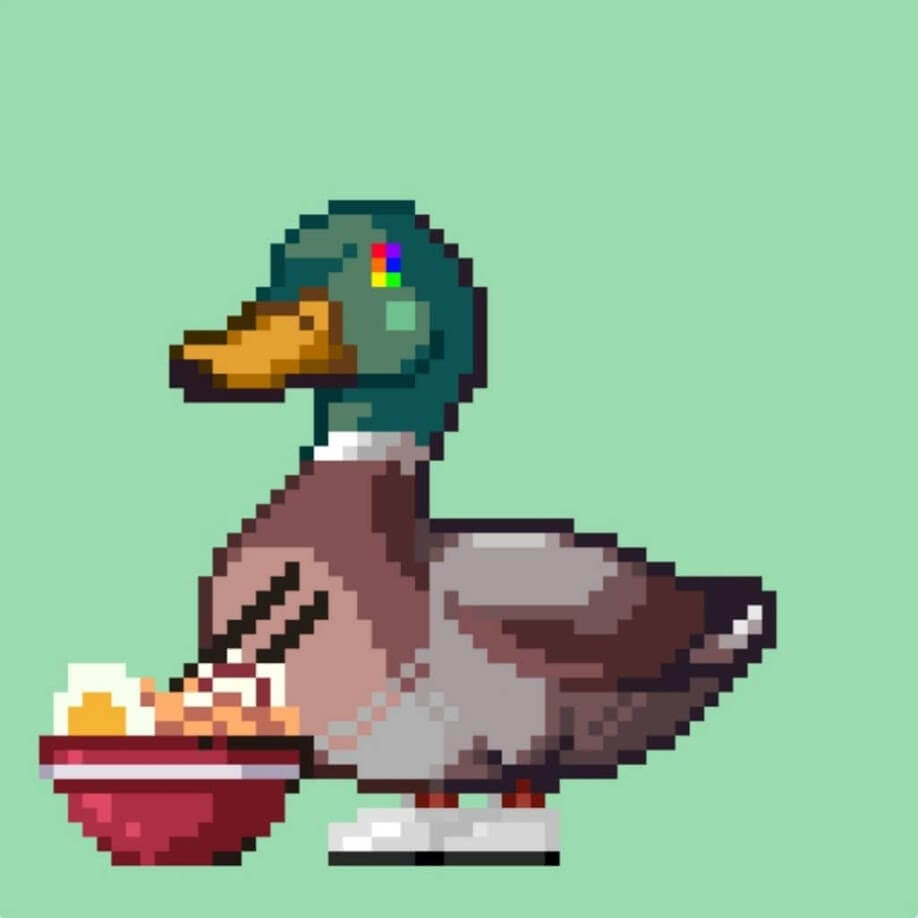If you are using a metamask, you should have transferred money to your wallet but it is not showing up, or you don’t know how to get the tokens to show up in the metamask.
To add a token to the metamask, you need to add the contract address (unique address) of the token to the metamask and make it appear
In this article, we will show you how to easily solve the problem of sending new tokens to the metamask
There are two ways to add tokens
- Add manually.
- Using external websites
Now let’s explain.
How to adding token to metamask with token search
Open the metamask and click Import tokens
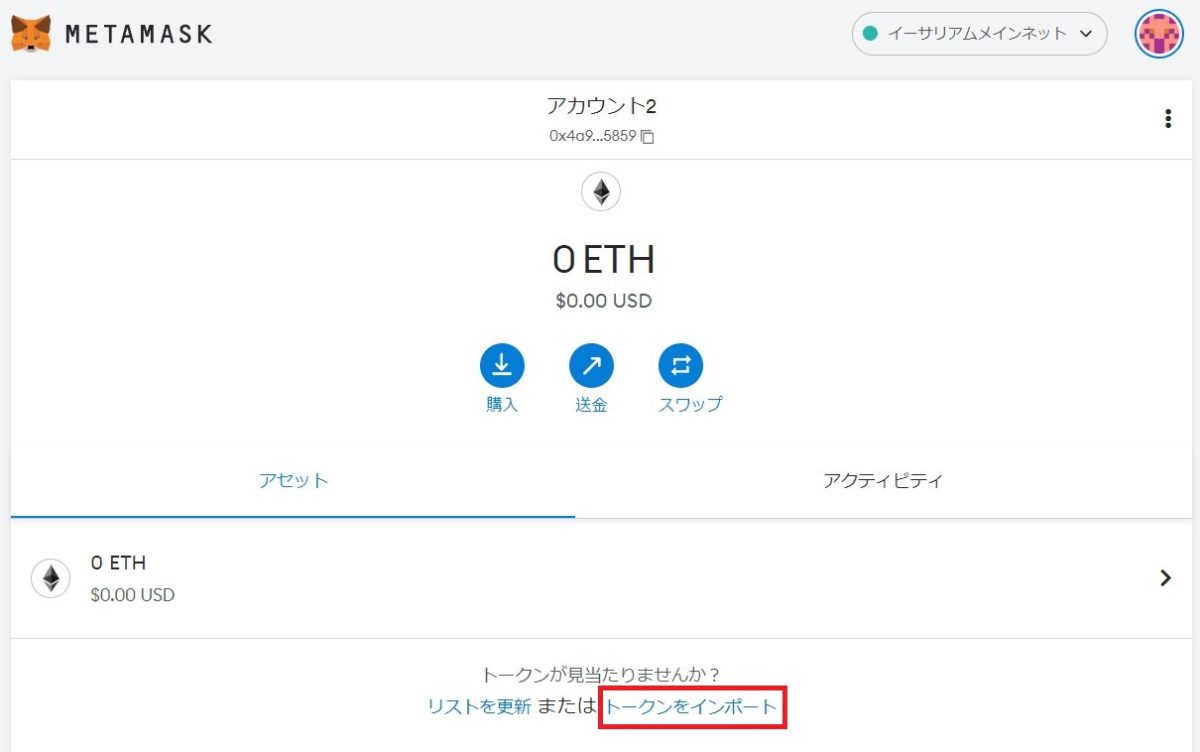
Enter the symbol of the token (ETH for Ethereum) in the Metamask token search window and the tokens will be displayed
This time, search for GNO (Gnosis)
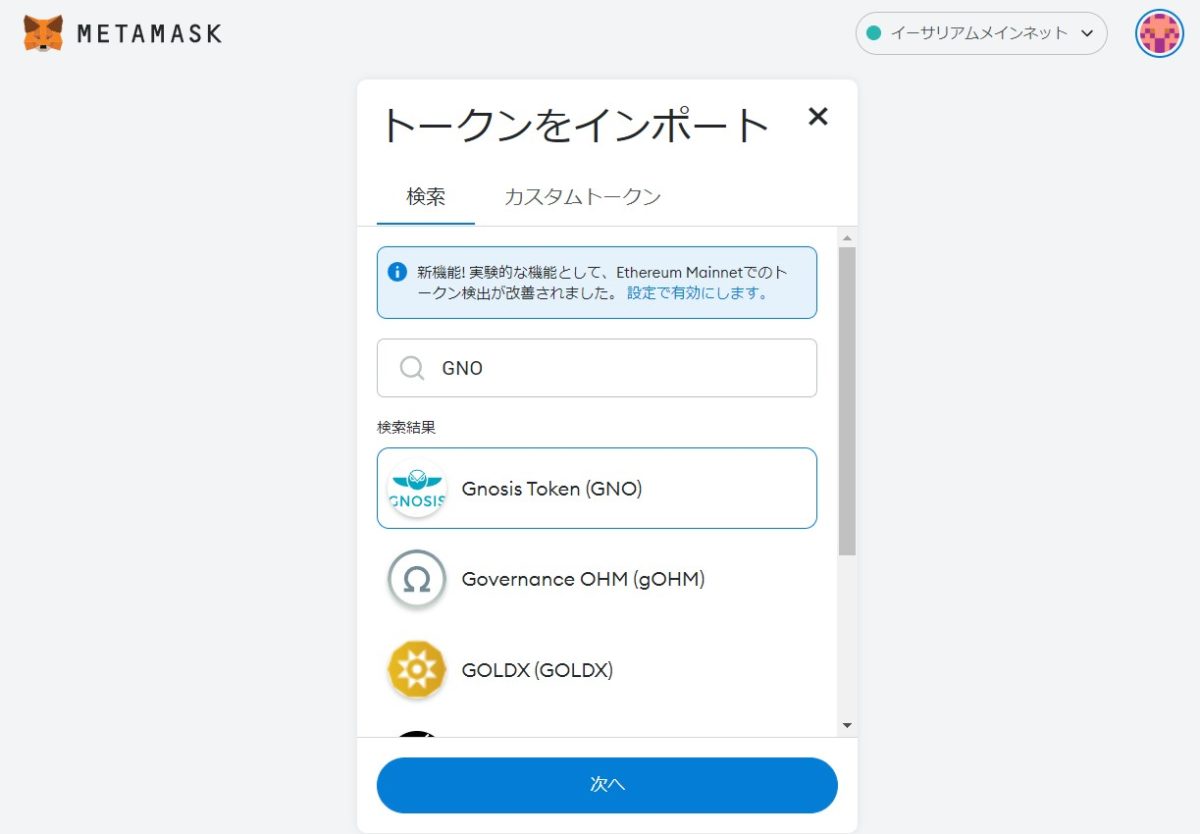
In the search window, type GNO and the Gnosis Token will appear.
Once confirmed, click Next and select Import Token.
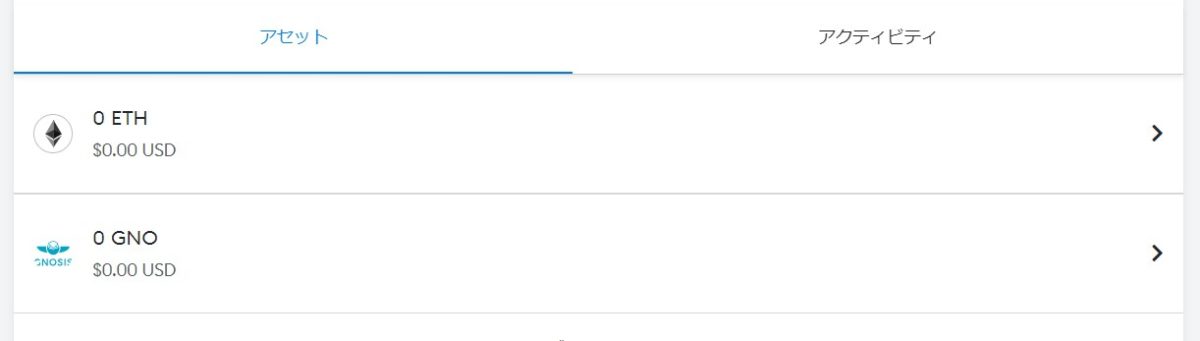
You can now add tokens!
Tokens that are well recognised in this way can be added to the meta mask by typing them into the search window, but grass coins and tokens that have only been issued for a short period of time will not appear in the search results
The next section will show you how to add tokens that do not appear in the search in this way
How to add custom tokens to metamask
As before, open the metamask and select ‘Import tokens’.
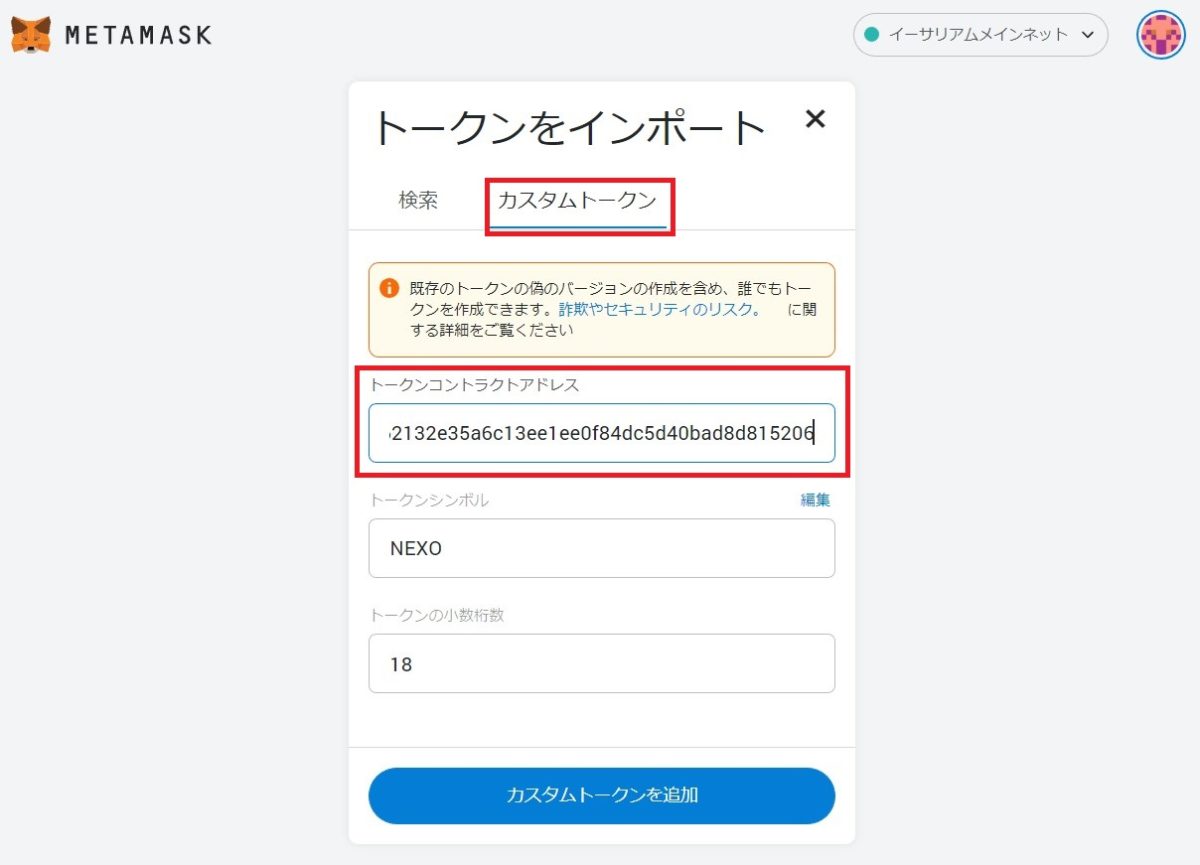
Now try to add a NEXO token
Enter the address in the Token Contract Address, the NEXO token appears, click Add Custom Token, then select Import Token
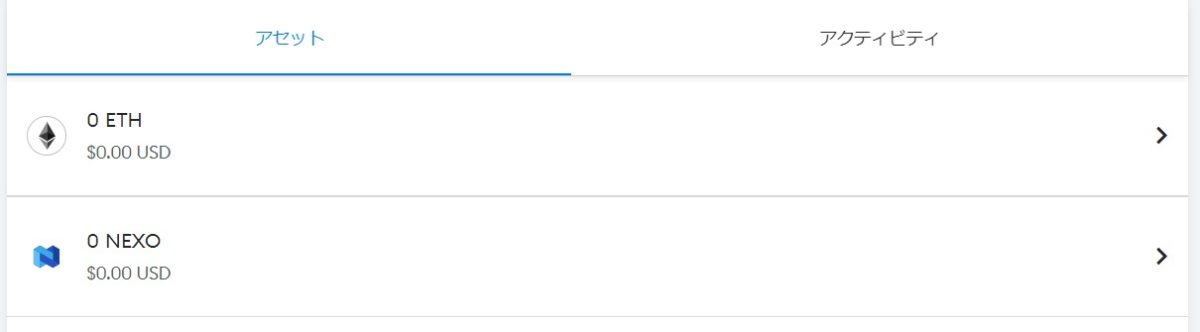
You can now import NEXO tokens using Add Custom Token
But what if I don’t know the contract address?
In order to add a token using this method, you need to find out the contract address, as you cannot add a token if you do not know the contract address!
The following section explains how to find the contract address
How to find the contract address of a token
Here’s how to find a contract address
- Find a contract address from official account information
- Search for tokens on CoinGecko
- Find tokens on Coin Marketcap
When I look for official accounts, I first look for them on Twitter
The next step is to search for and add contract addresses on CoinGecko and CoinMarketCap
adding tokens to metamask with coingacko
How to find a contract address on CoinGecko and add it to your metamask.
First, go to the top page of the official CoinGecko website

Let’s enter the symbol for the token in the search window
Now search for IMX
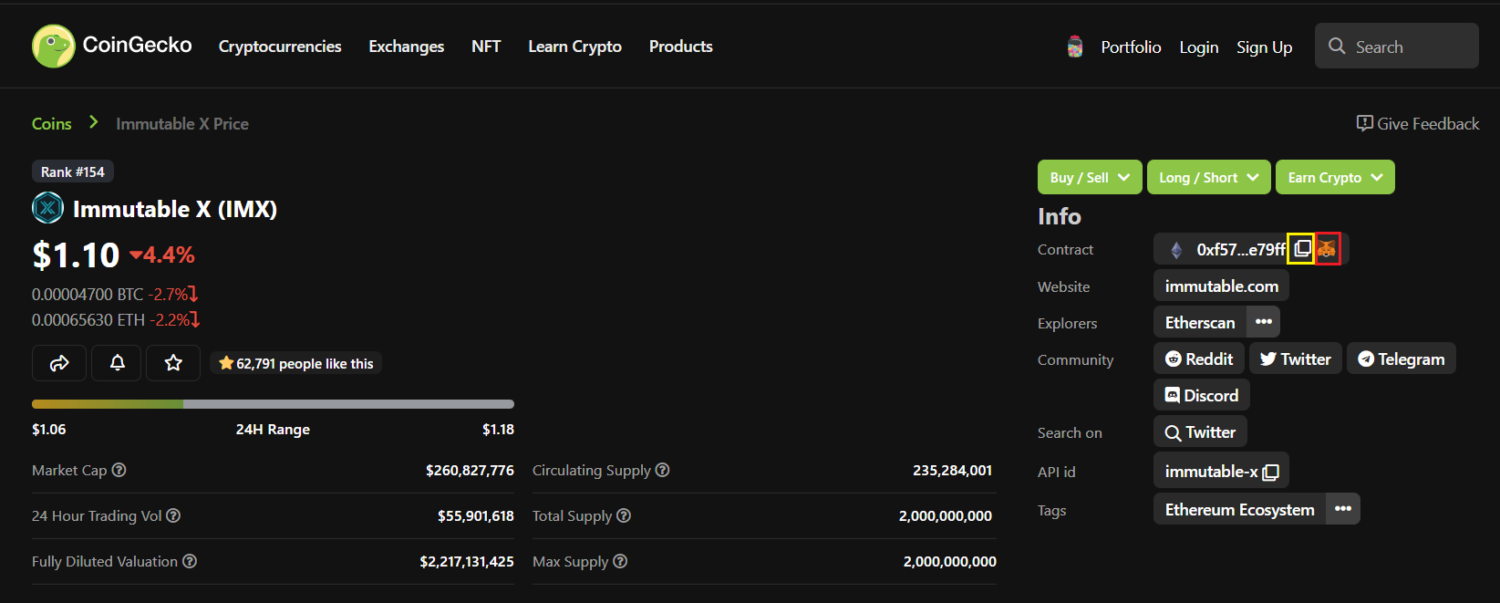
This is a useful site on CoinGecko where you can enter the symbol of the token and it will show you the market capitalisation, chart, contract address, etc.
The Info section contains the contract address.
- Click on the yellow area to copy the IMX contract address
- Clicking on the red area, the Metamask symbol, will automatically add IMX to the Metamask.
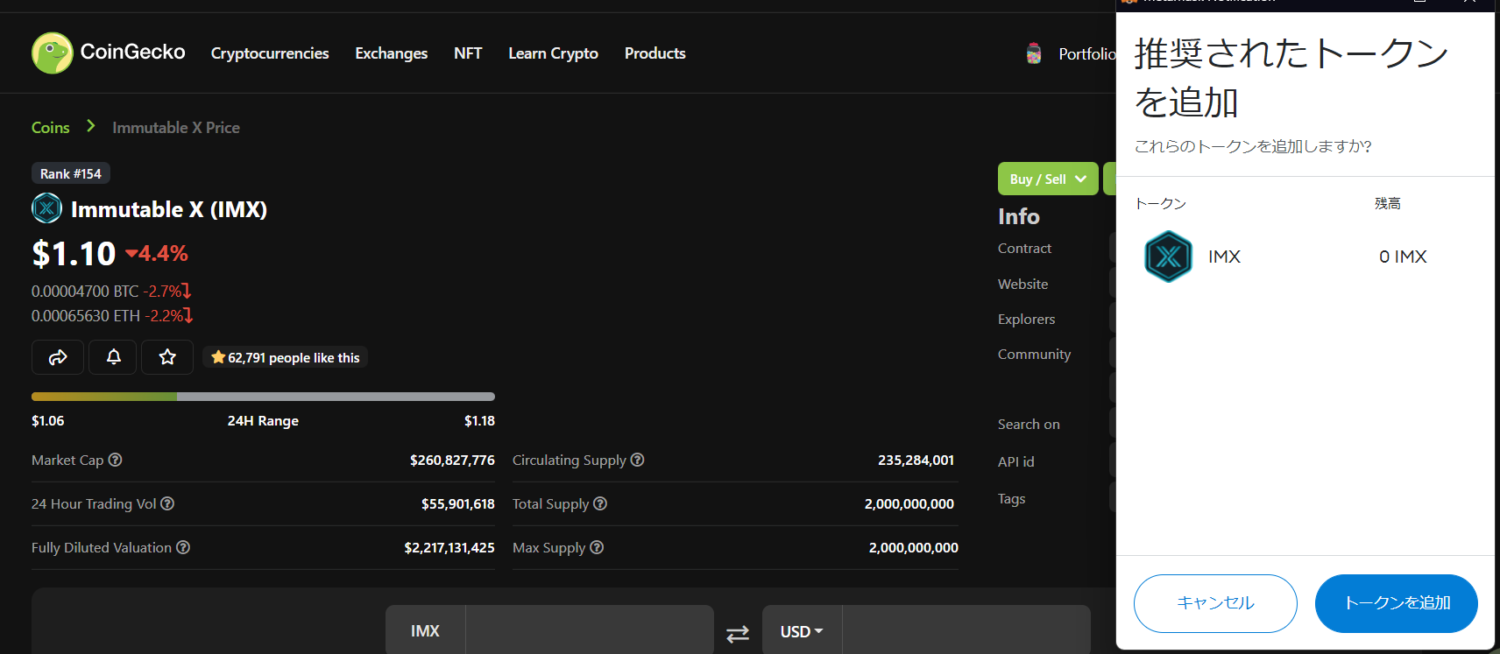
Click on the metamask symbol to open the authorisation screen, as shown in the image
Click on ‘Add token’ to add it to the metamask.
adding tokens to metamask with coinmarketcap
CoinMarketCap is a website where you can search for market capitalisation, charts and contract addresses, and was acquired by Binance a few years ago
Coin Market Cap, like CoinGecko, allows users to search for tokens through a search window
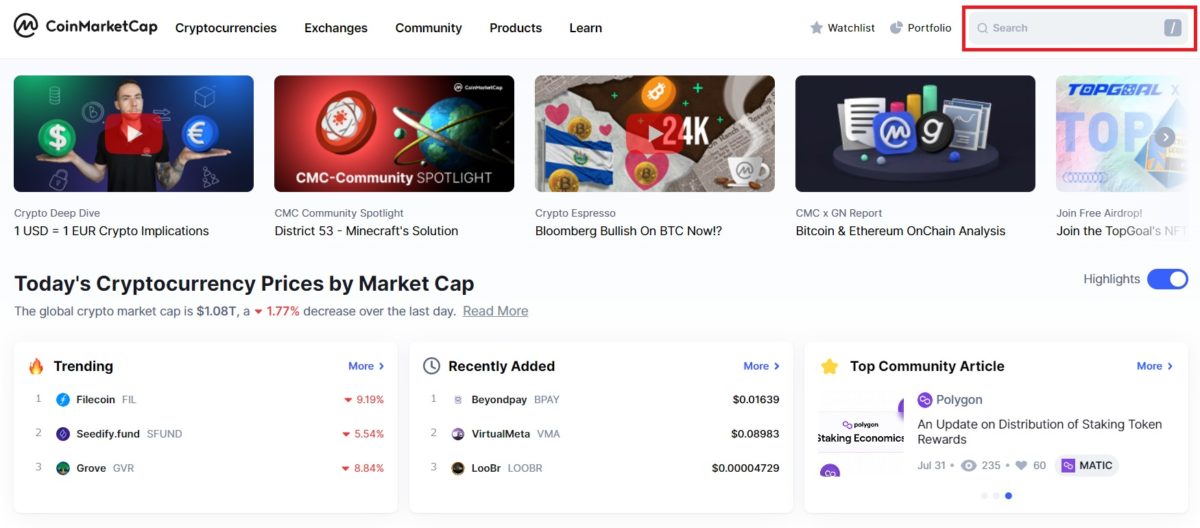
Now I searched for DODO.
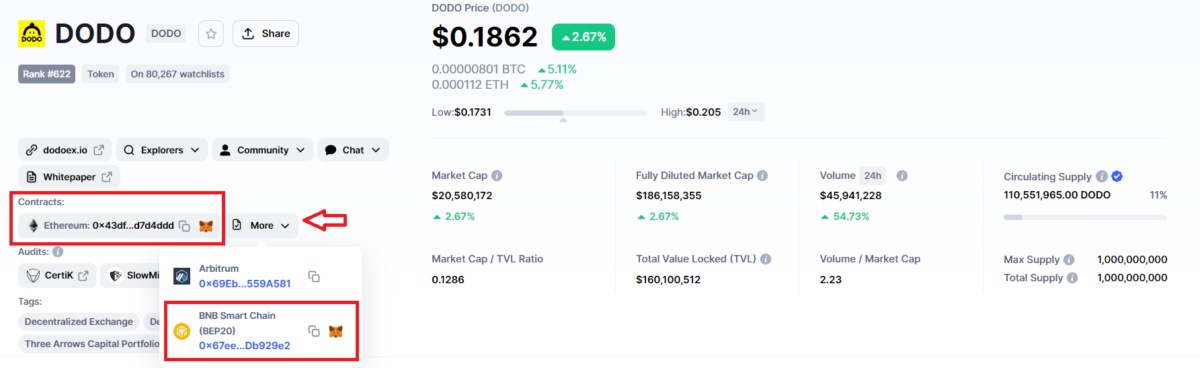
As with CoinGecko, tokens can be added automatically by clicking on the MetaMask symbol if you are logged into MetaMask in the same browser!
You can also click on ‘More’ to see other chains where DODOs are deployed
If you want to add a DODO deployed in BSC to your metamask, click on the BNB Smart Chain metamask symbol in red!
When you click on it, the approval screen will appear and you can add the DODO.
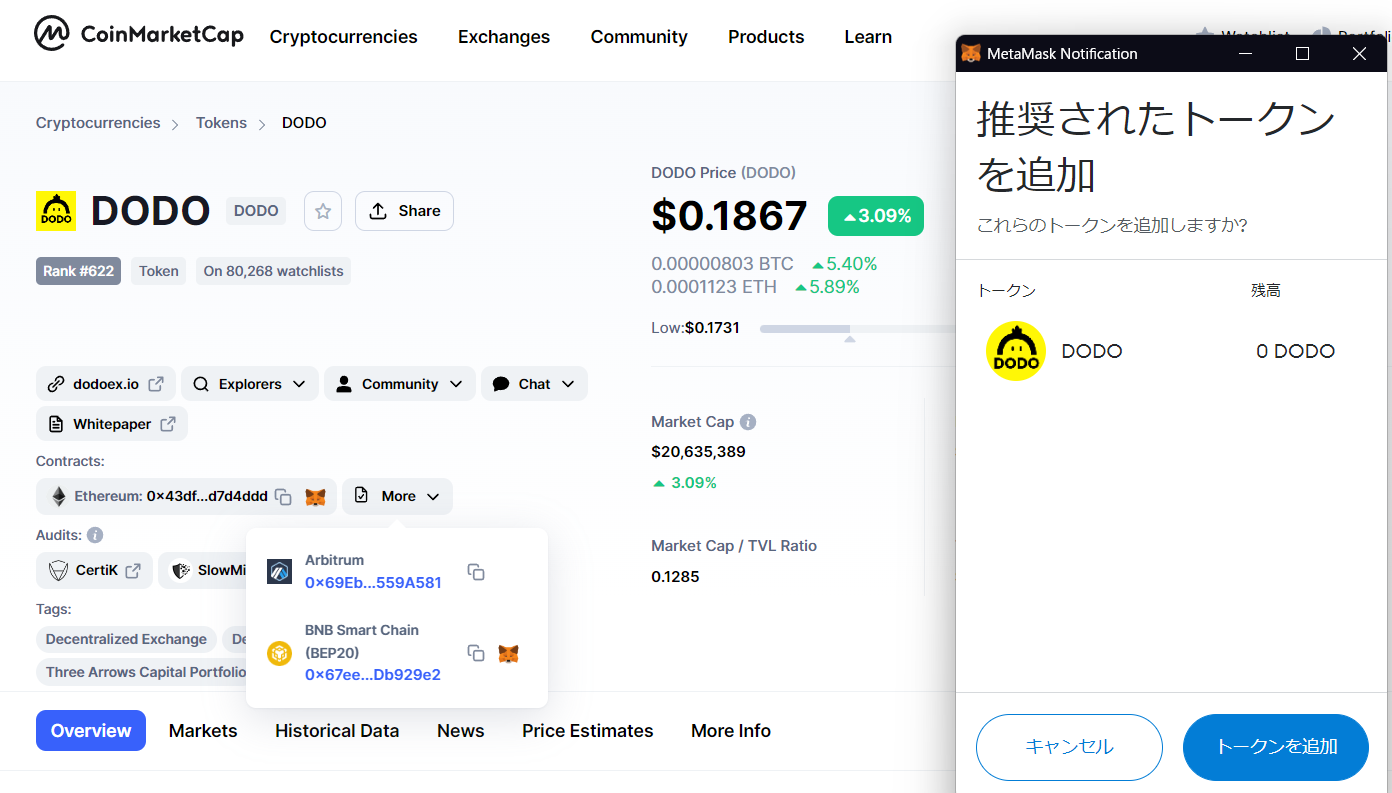
※When adding tokens from other chains, such as BSC or Polygon, to the meta mask, the network (RPC) needs to be added beforehand.
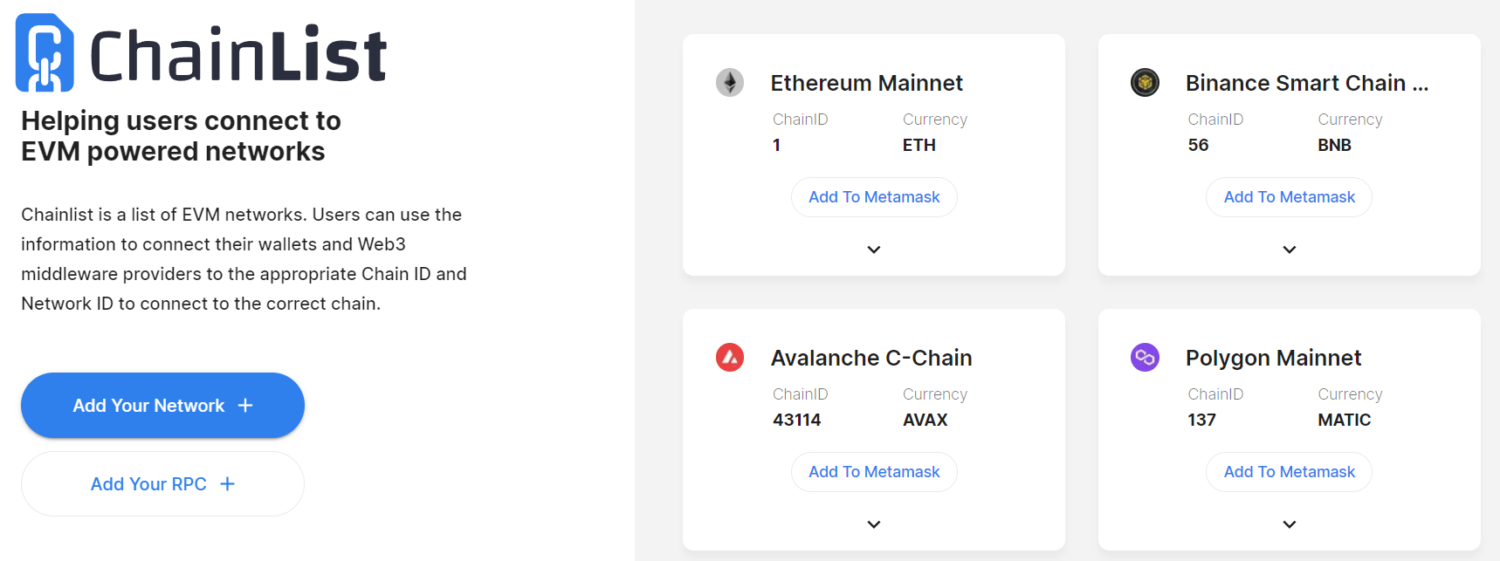
To add a network, we recommend Chainlist as it is very useful!
To use it, just connect the metamask, select the network you want to add and press Add to Metamask.