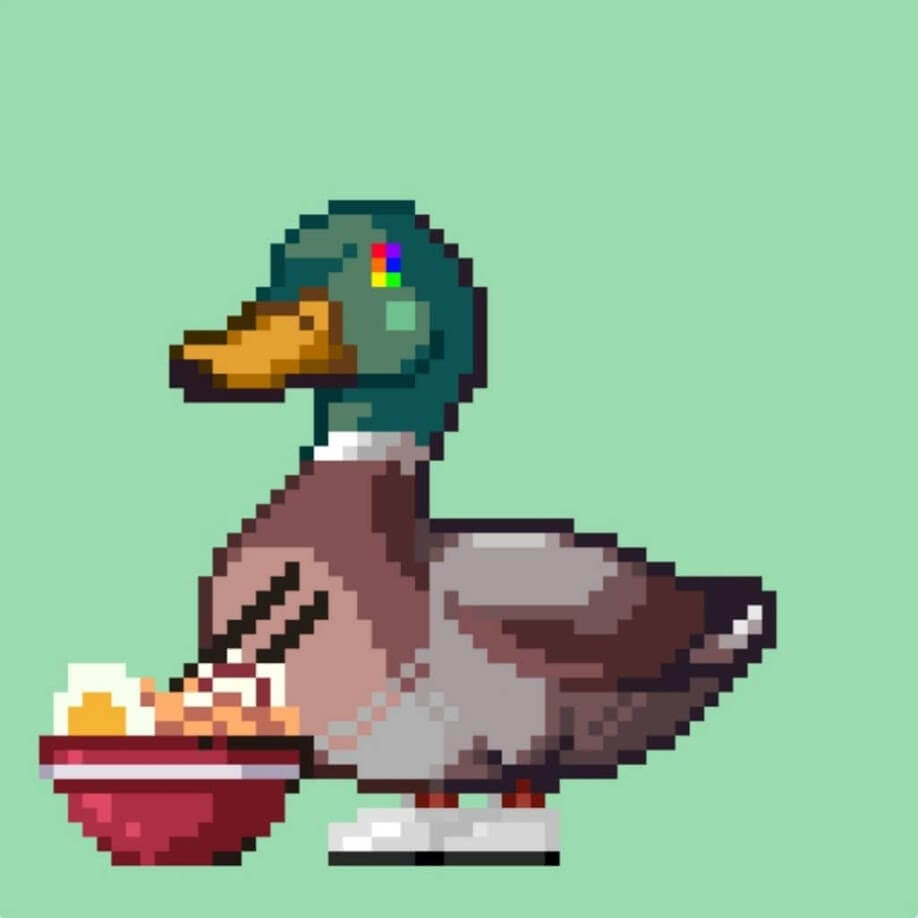Are you having trouble viewing the NFT on the desktop of Metamask?
The reason you can’t find NFTs bought from OpenSea is because the PC version of Metamask cannot display NFTs.
The only way to view NFTs in Metamask is to check them in the smartphone version of Metamask.
In this article, we will show you how to check the NFTs stored in Metamask on your computer browser using the Wallet Management Tool.
This tool allows you to view NFTs, floor prices, profits and losses from your computer, so it is a good idea to bookmark it.
Let’s take a look at it in turn.
What is a wallet management tool?
First of all, let me explain what a wallet management tool is.
It is a tool that allows you to connect your MetaMask or other Web 3.0 wallet and manage all your virtual currency holdings, NFTs, transactions and transmission history in one place.
It is an easy and convenient tool to use by simply connecting your wallet to the site.
You can also check the profits and losses of the crypto currency you are farming on Defi, so you don’t have to open your wallet and connect to Defi every time.
Debank
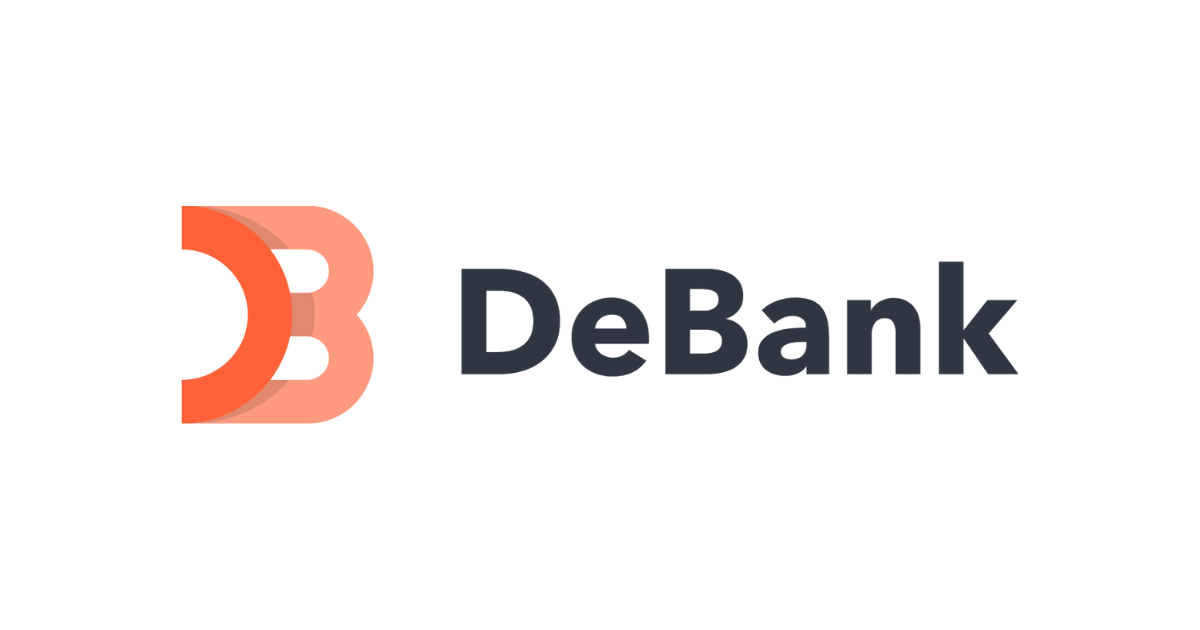
Debank is a tool for easy Defi data and analysis and is a project launched by Tan Hongbo from China in 2018.
It allows users to check the activity history of various chains, such as Ethereum and BSC, and view all NFTs held in Metamask at once.
Currently supports 39 blockchains and 1,570 protocols.
Debank allows NFTs on the following chains to be displayed.
- Ethereum
- BNB Chain
- Polygon
- Fantom
- Avalanche
- Arbitrum
- Optimism
- Moonbeam
- Harmony
- Astar
- Klaytn
Show NFTs in Debank.

To display the NFT in Debank, go to the official Debank page > ‘Login via Web3 wallet’ > ‘Connect’ and select MetaMask.
A pop-up for MetaMask will appear, click ‘Connect using MetaMask’ > ‘Next’ > ‘Connect’.
You have now connected Debank and MetaMask.

Next, click on ‘NFTs’ in the red frame of the image to view a list of the NFTs held by each chain.
The following three types of NFT information can be displayed
- NFT Collection
- NFT Profit Leaderboard
- NFT transaction history
DeBank’s new ‘Hi’ feature.
A new feature that allows wallet addresses to send messages to each other, with the sender of the message having to pay a fee to the recipient.
Depositing USDC from L1 (Layer 1) to L2 (Layer 2) of a DeBank account entitles the initial participant to free USDC.
Debank has already raised funds from well-known venture capitalists such as Coinbase Capital.
It has also not issued its own tokens, so there is potential for airdrops.
Other projects with airdrop potential are.
Zerion
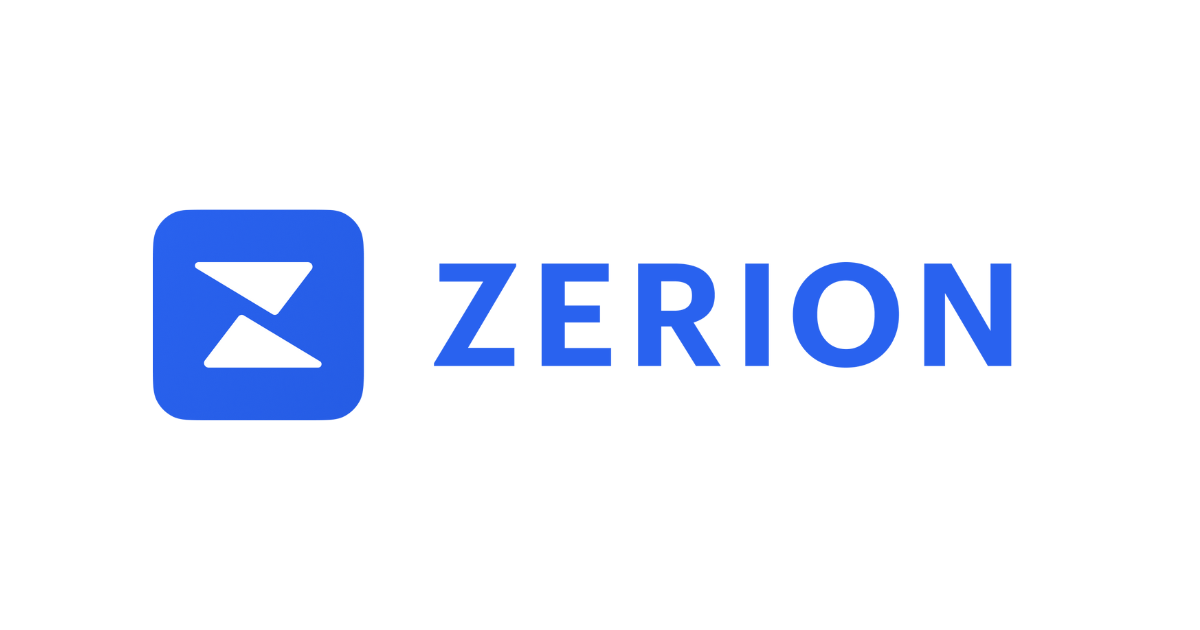
Zerion is a tool that allows you to manage Defi deployed in various chains in one place.
NFT information can also be managed with this one tool, so you can check NFTs in meta masks that cannot be displayed on a PC.
Currently, only Ethereum NFTs can be displayed in Zerion.
Other chains will be added in the future. Wait for updates.
Zerion also mints an NFT called ‘Zerion DNA’ when you install the mobile app.
Free minting for the cost of gas only. If you are interested in this, check here.
Displaying NFTs in Zerion.

First, go to the official Zerion page.
Select ‘Zerion Web App’ > ‘Connect wallet’ > ‘Metamask’.
Click on ‘Connect using MetaMask’ > ‘Next’ > ‘Connect’. You have now connected your Metamask to Zerion.
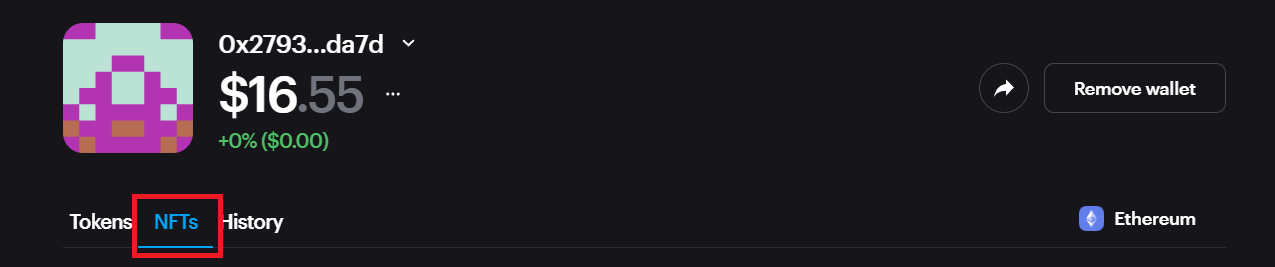
Next, display the NFTs. Click on the red frame in the image to display the NFTs in the metamask.
Finally.
This is how to display NFTs in the PC version of Metamask.
Each has different NFTs that can be displayed, so choose the one that best suits your needs.