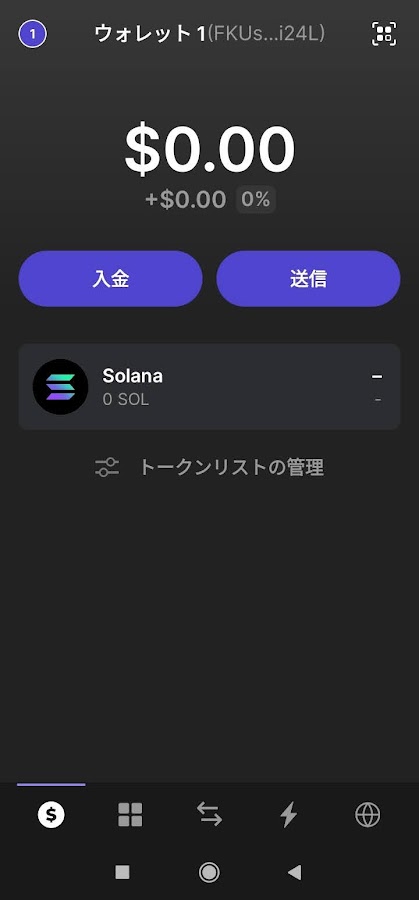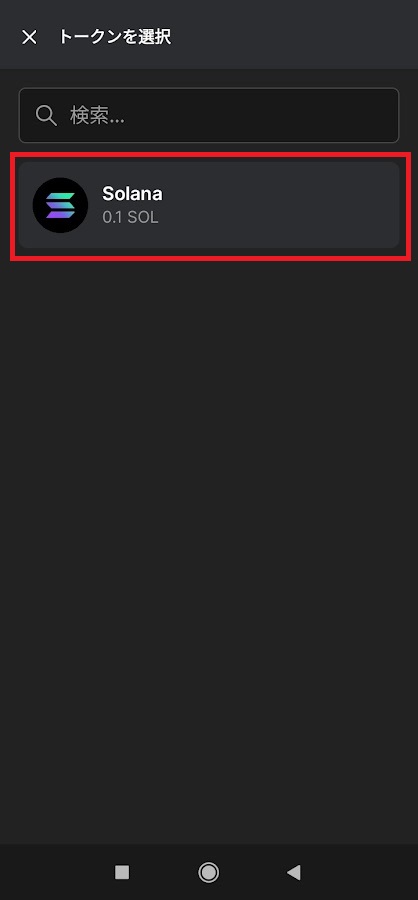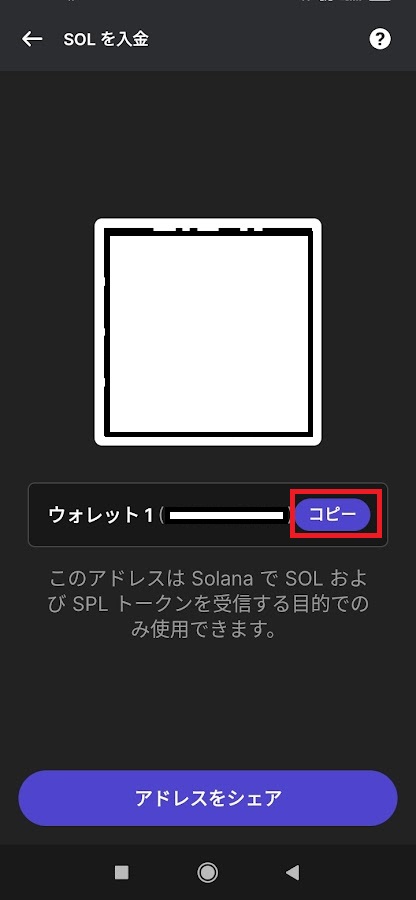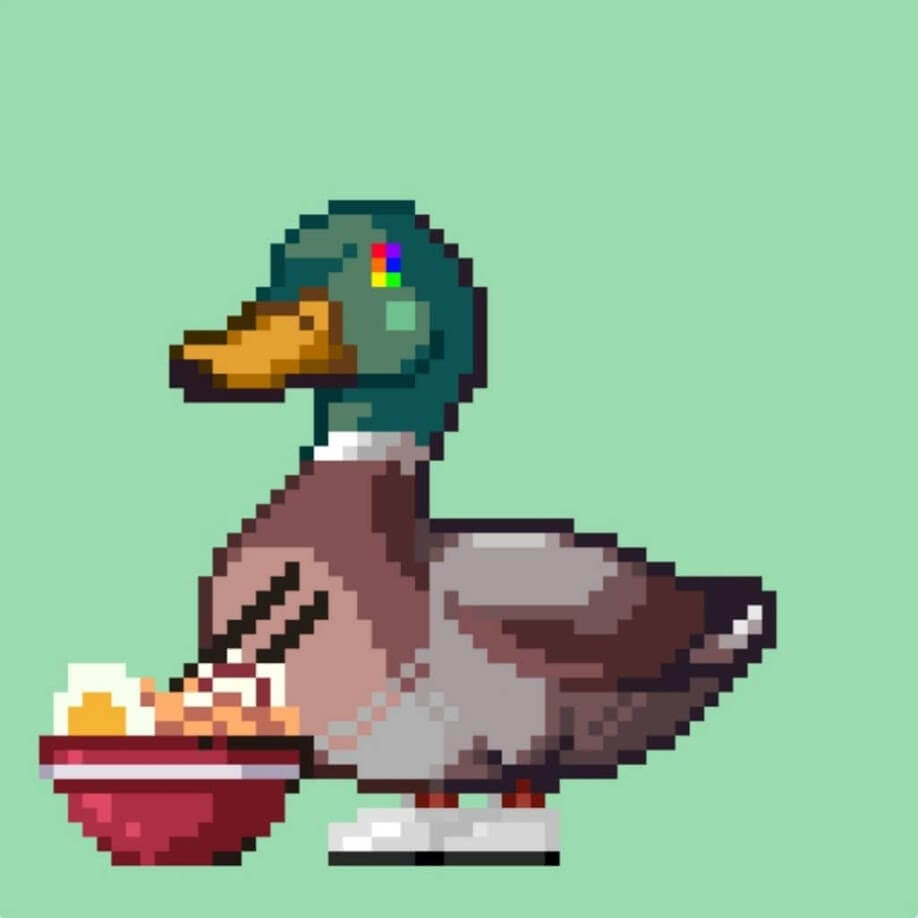PhantomWallet is a web3 wallet that aims to provide users with a secure and easy-to-use crypto wallet facility.
It is compatible with the Solana blockchain and can store and trade Non-Fungible Tokens (NFT).
It is also linked to Instagram, allowing users to store and share digital assets such as art and photos with other users.
This is a high-profile web3 wallet within the Solana community, and the Instagram integration feature is one of the reasons why it is highly valued by users.
Also recommended.
>>How to do airdrop testnets with Zetalabs
How to create phantom wallet
Phantom Wallet has been released as a smartphone app and a Google extension (PC version)
Download them from this link!
After downloading, we will perform the initial setup.
We will use the smartphone application (Android) for this explanation.
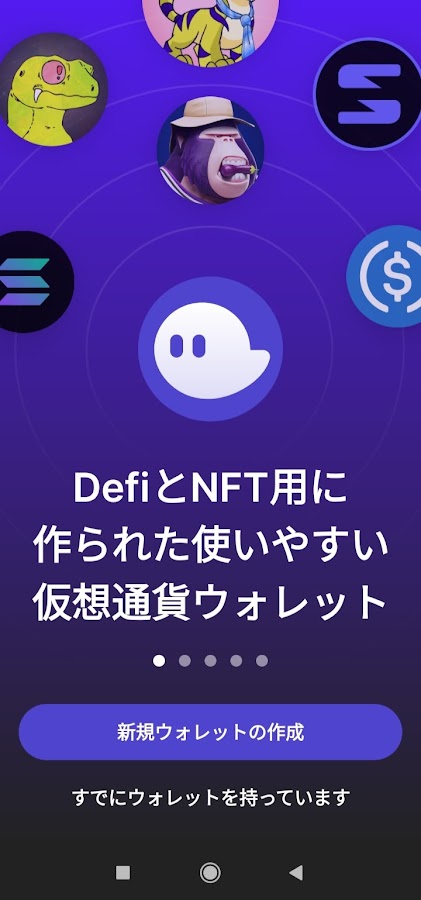
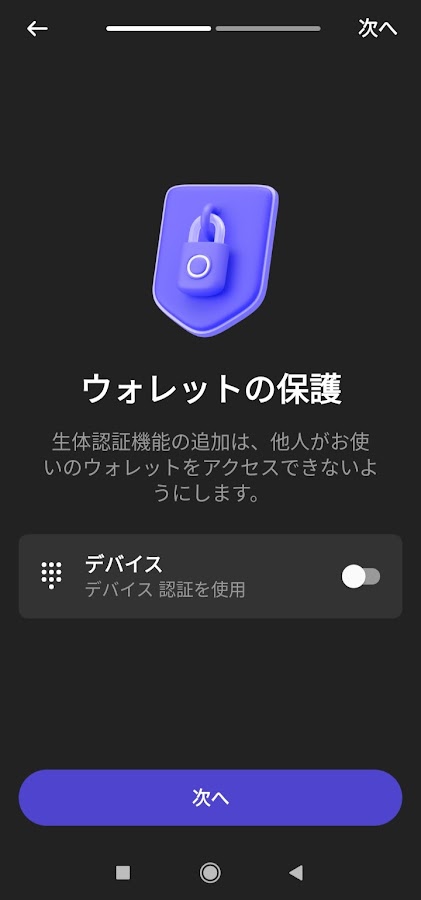
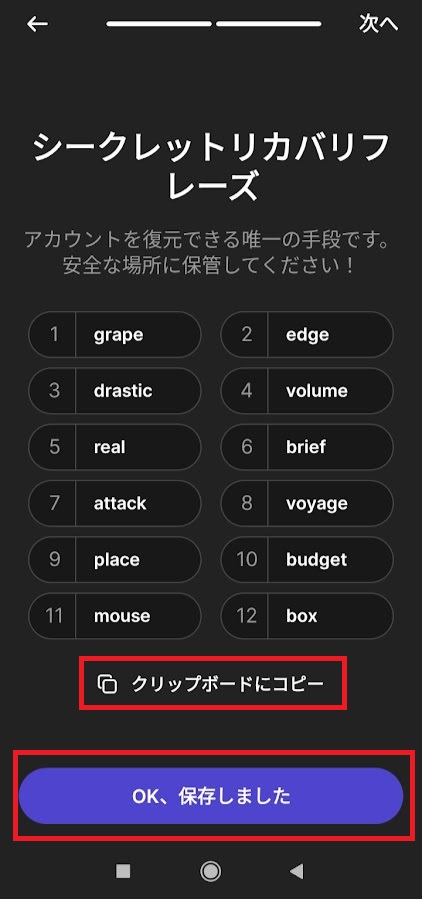
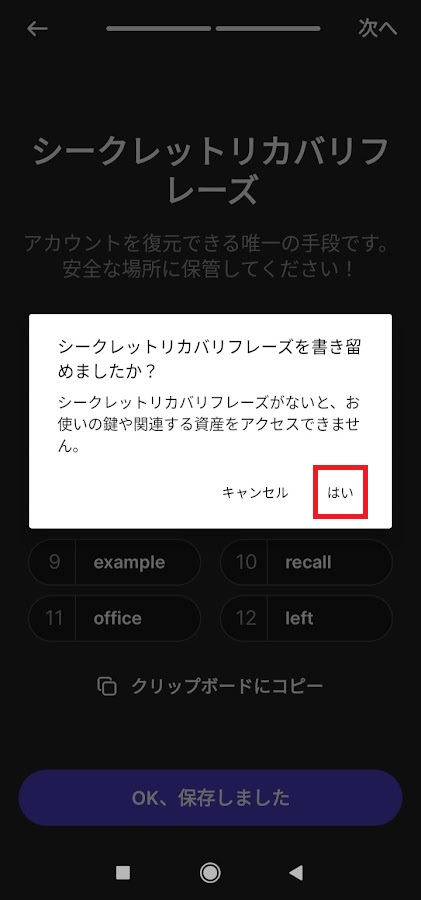
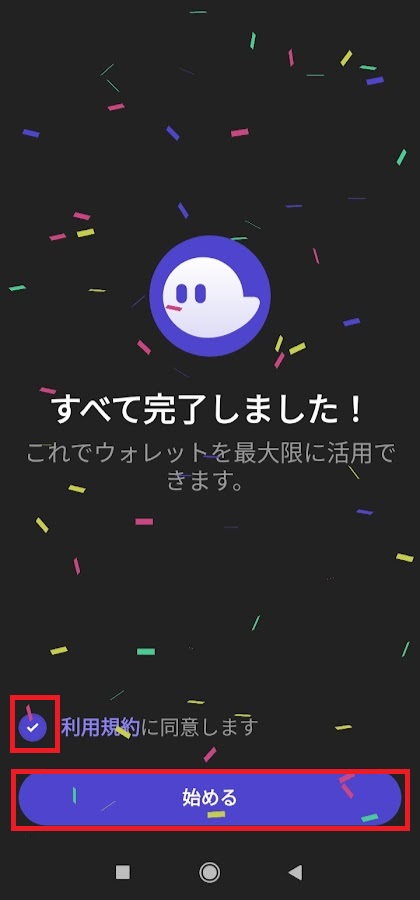
Explanations are given in order starting with the image on the left.
Click on ‘Create new wallet’, then select Next on the ‘Protect wallet’ screen.
The smartphone version has biometric authentication, so there is no password setting, but the PC version requires a password setting.
Next, copy the ‘Secret Recovery Phrase’ to the clipboard and click ‘Saved’.
PhantomWallet Early Access
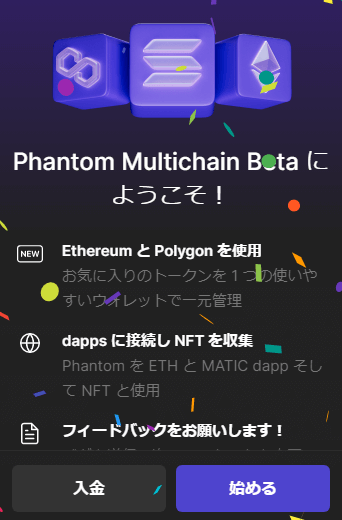
PhantomWallet has now released a beta version to support multi-chains.
If you want to participate in early access, go to the PhantomWallet settings, select ‘Redeem Beta Code’ and enter ‘MULTICHAINMAXI’ to enter.
*Entry codes are given out via PhantomWallet’s official Twitter feed.
Phantom wallet how to deposit and withdraw
deposit using SOL
First, click on ‘Deposit’.
Initially you will need SOL to pay for gas, so select SOL to deposit
Copy the wallet address and deposit SOL from FTXJP or Binance
When transferring money from Binance, pay attention to the type of chain. If you transfer SOLs other than ‘Solana Network’ you will not be able to retrieve them.
withdraw funds using SOL
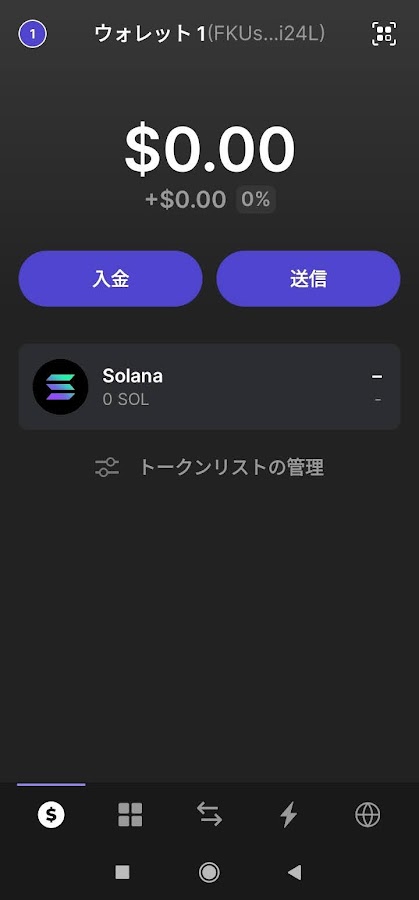
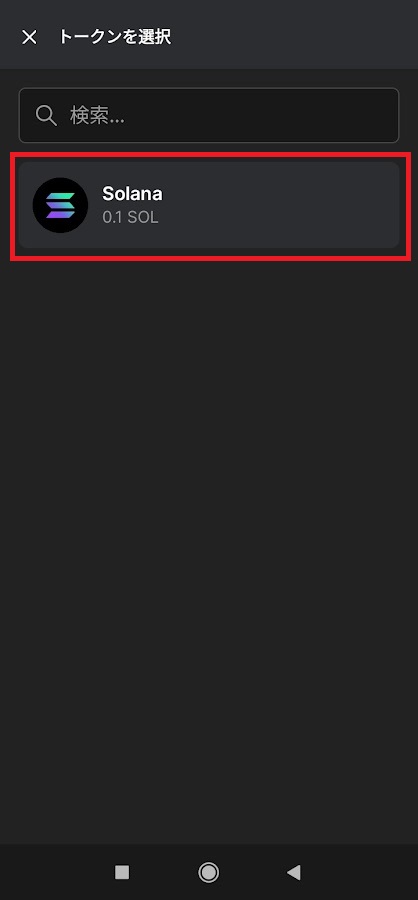
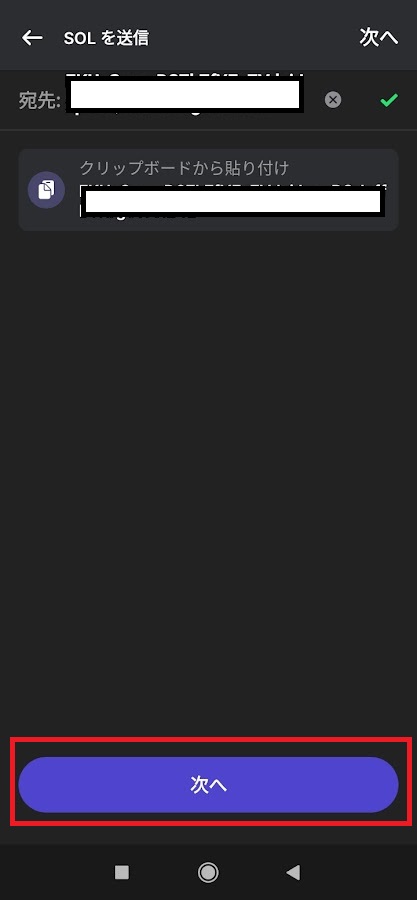
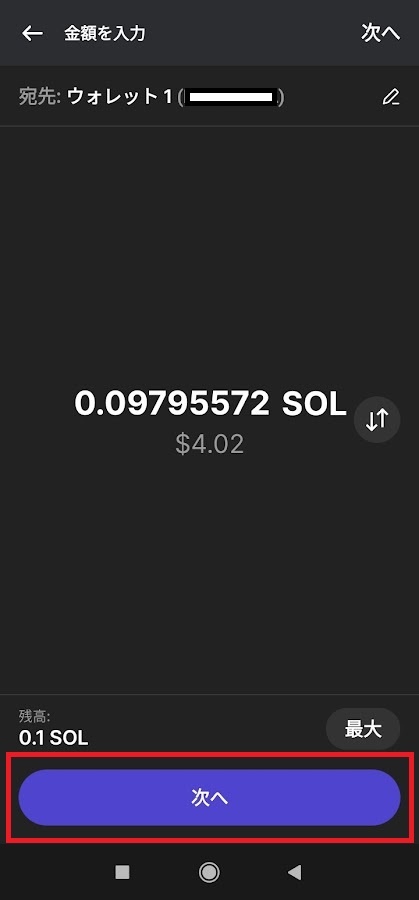
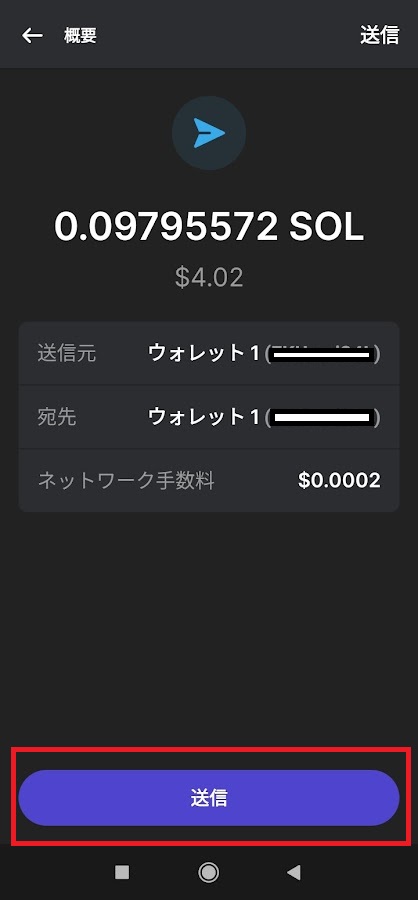
First select ‘Send money’ from the image on the left, then click SOL.
Enter the address you want to send money to in the “To” field and click Next.
Enter the amount you want to transfer and click Next.
Confirm the destination address, amount and fees, then click ‘Send’.
The SOL money transfer is now complete.
Phantom Wallet is very convenient because when you send money, even if you maximise the quantity, you are left with an amount that takes into account the cost of gas.
Phantom wallet how to check NFT
To check the NFTs you hold in Phantom Wallet, click on the red box in the image to display the NFTs
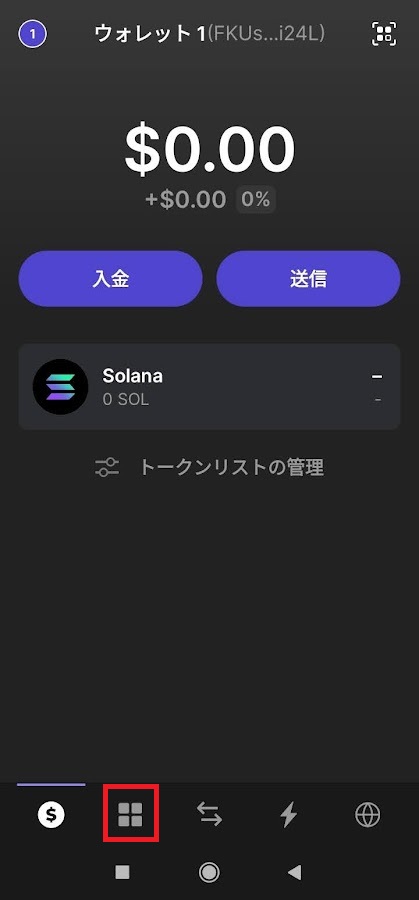
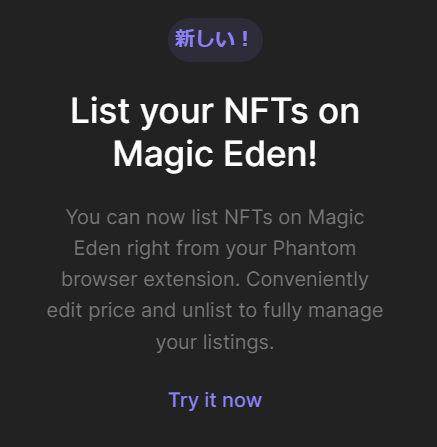
A new feature has been added from the Phantom Wallet, allowing you to list NFTs from your wallet directly to MagicEden!
You can edit prices from the wallet and remove them from the list
For more information on NFT marketplaces, like MagicEden, where you can buy and sell NFTs in the Solana chain
See 「List of NFT marketplaces【Solana】」
How to burn PhantomWallet NFT
A new feature of PhantomWallet is the ability to burn (incinerate) scam NFTs (NFTs that send themselves to you).
Scam NFTs were troublesome NFTs that, when exchanged for other cryptocurrencies, triggered the programme and drained the cryptocurrency in the address.
However, PhantomWallet offers SOL as a reward for burning this Scam NFT.
We tried it out right away and explain it with images.
Select the NFT you want to burn from the red box (NFT) below.
Tap the three dots in the top right-hand corner.
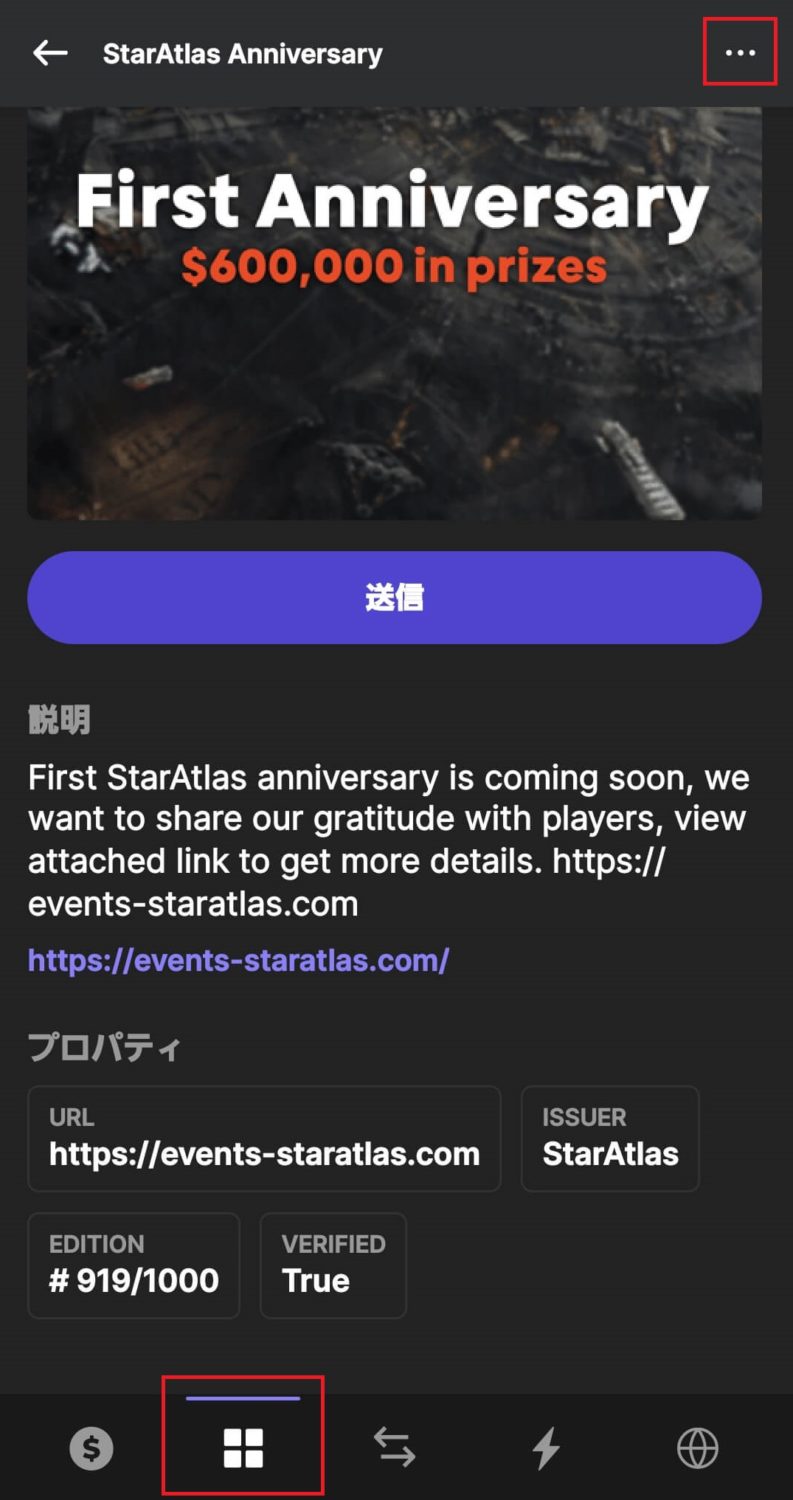
Check ‘I understand that this action is irreversible.’
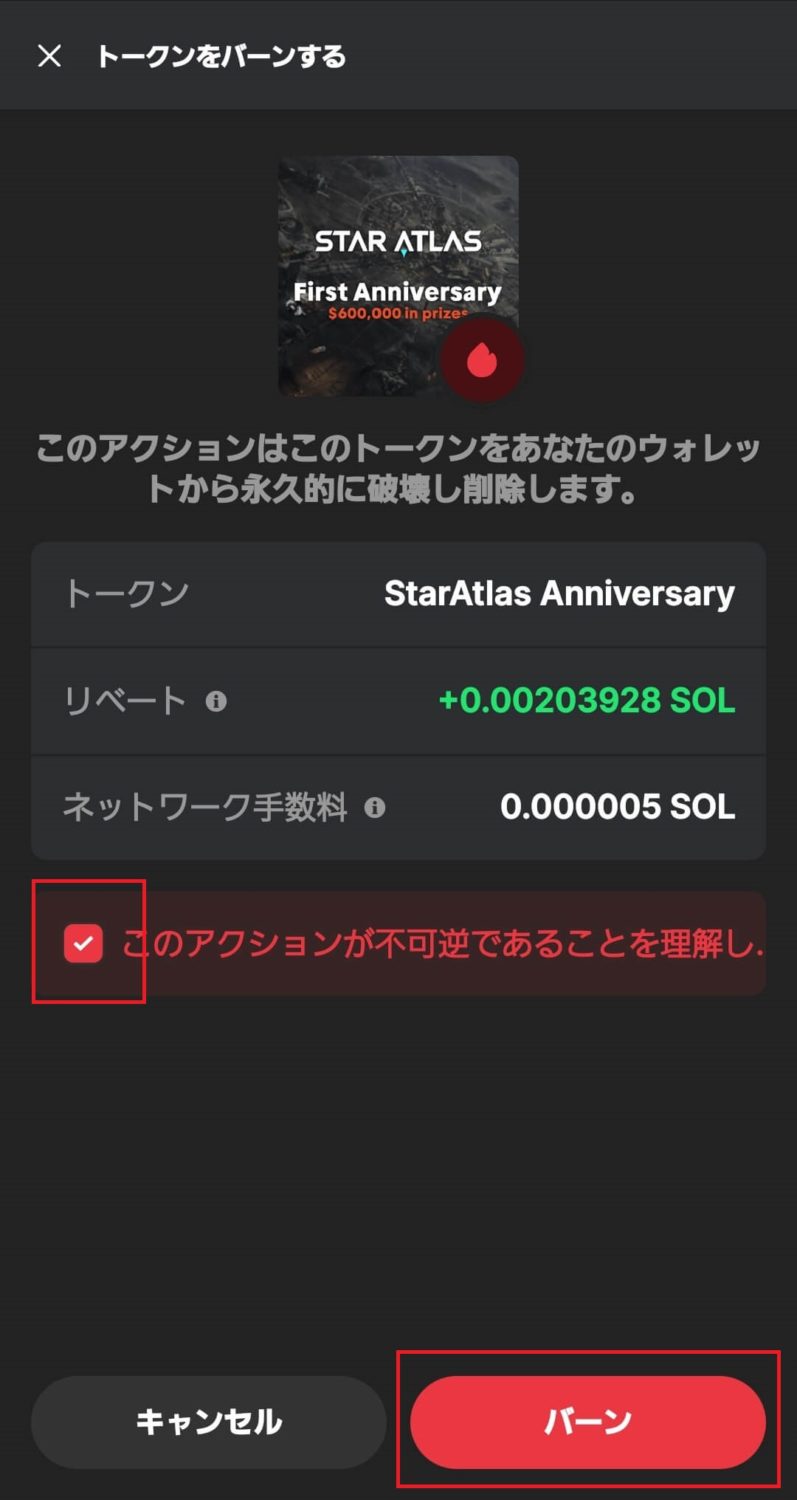
If I burn this, I can never get it back, is that OK? The question is. Let’s keep it in the dark.
Tap Burn.
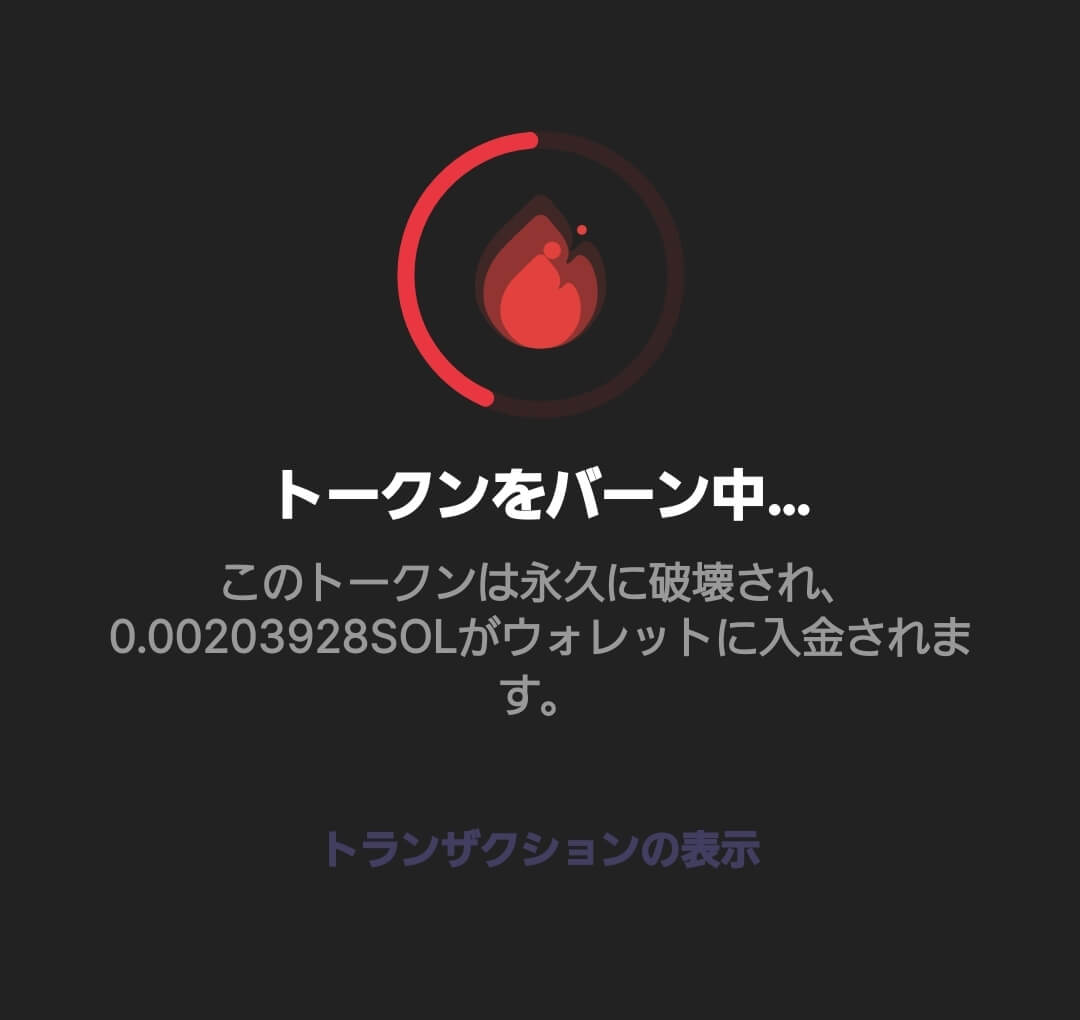
Scam NFTs can no longer be taken out forever. The reward for this burn was 0.002 SOL.

This is a useful feature. It’s also nice to get rewards for burning.
Phantom Wallet how to Swap
PhantomWallet is powered by Jupiter Aggregator, a decentralised exchange (DEX), within the wallet.
Once funds are in the wallet, you can trade virtual currencies without having to access the DEX in your browser.
Jupiter Aggregator is a DEX that searches for the best rate among various decentralised exchanges (DEXs).
Let’s take a look at the actual trading screen.
transact within Phantom Wallet

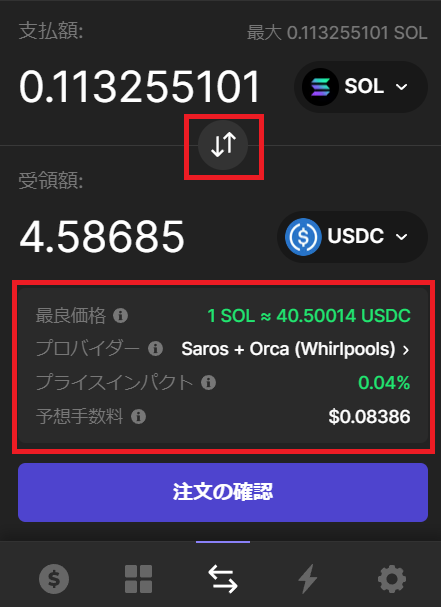
To use the swap function, click on the area circled in red in the image on the left
The actual swap screen looks like the image on the right, and by clicking on the up and down arrows circled in red, you can swap between SOL and USDC.
It is easy to understand because you can use it as if it were a domestic exchange sales office.
Next, we explain the red boxed area below the image on the right
The table is arranged from the top to the bottom
| best price | The best rate price that the Jupiter Aggregator can find from several decentralised exchanges (DEXs). |
| ISP | Name of decentralised exchange (DEX) used for trading |
| price impact | The difference between the market price and the price actually traded (the larger the transaction value, the larger the difference) |
| Anticipated commissions | Fees for running the Solana network (gas) |
Once you have checked all the items, press confirm on the order and trade!
PhantomWallet Revoke
The following is how to disconnect (Revoke Revoke) a site connected with PhantomWallet.
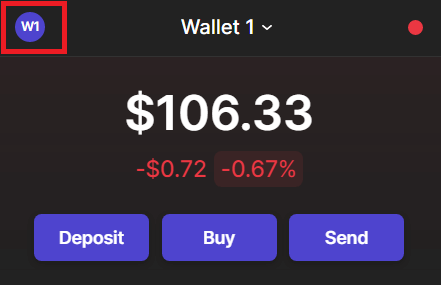
Open PhantomWallet and click on Account in the top left-hand corner.
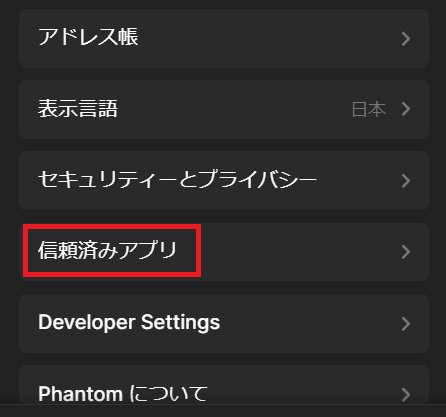
Next, select ‘Trusted apps’.
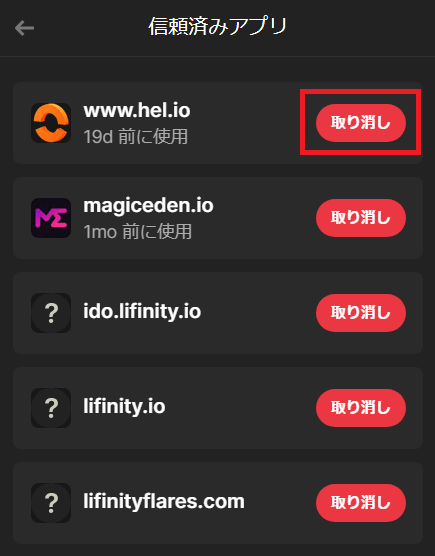
A list of trusted apps is displayed. This list will be sites and Dapps that you have connected to in the past.
It is a good idea to revoke and revoke old connections that you do not need or that are outdated on a regular basis.
Finally
This is a summary of how to use and install PhantomWallet.