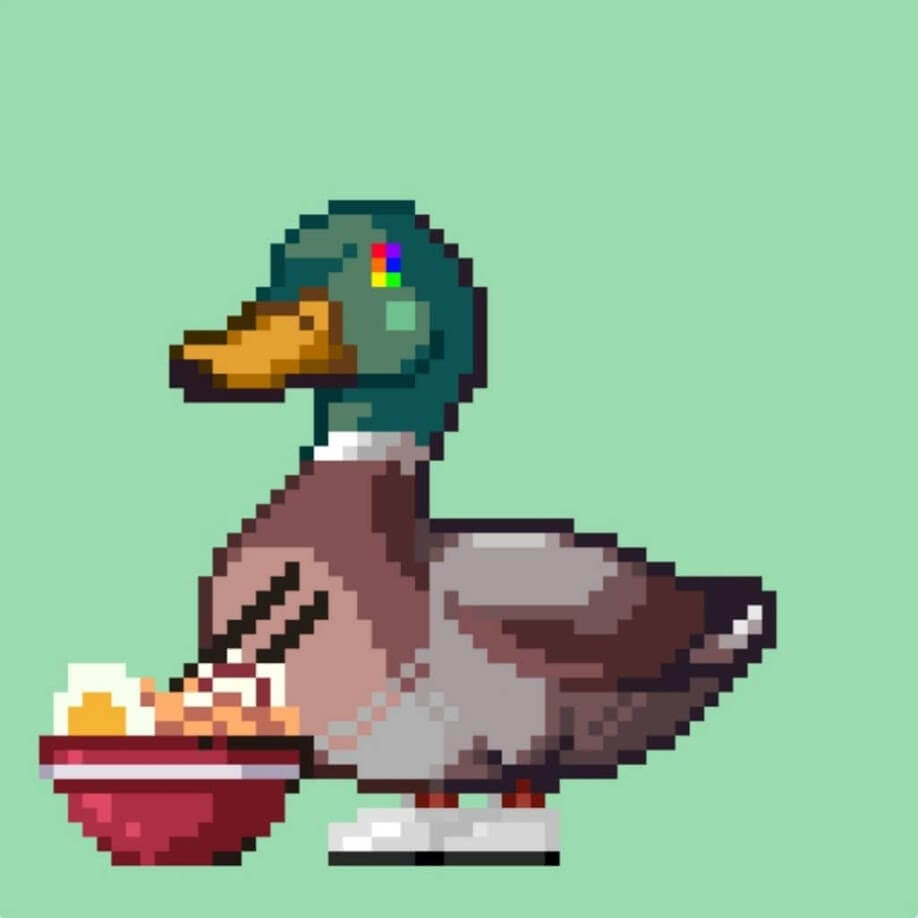This section shows how to generate NFTs ‘easily and for free’ using the Polygon network.
This method is generated using a metamask and the OpenSea website.
You want to create an NFT but have given up because of the “high initial cost”
This article is recommended for people like this and
It is also suitable for people who want to try making something and play with it for the time being.
To summarise how to make an NFT, which can be done so easily…
These three steps and these two are what you need
- PC
- The work you want to NFT
The work you want to NFT can be any digital data.
I have a metamask. I don’t need detailed settings, I just want to make an NFT and play with it right away! If you want to start with how to create an NFT, please start with how to create an NFT.
Let’s get started!
Create a MetaMask account
First download the metamask.
Choose the one that suits your device and download it!
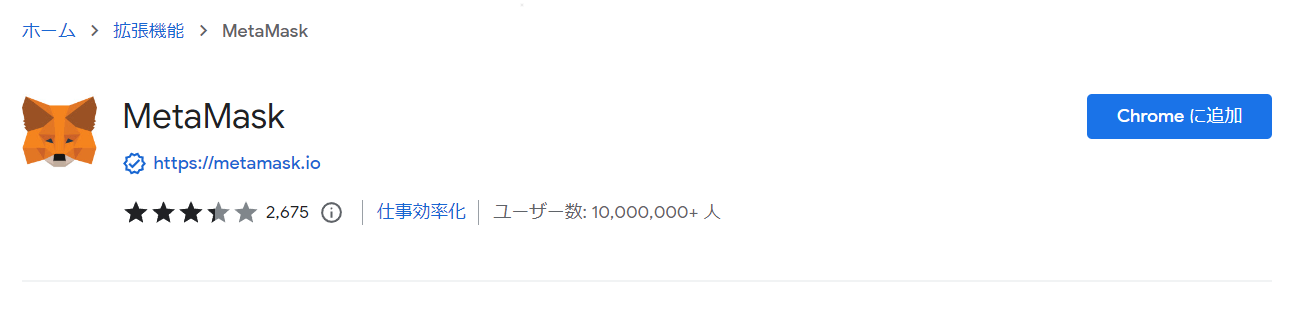
I have downloaded the Google extension
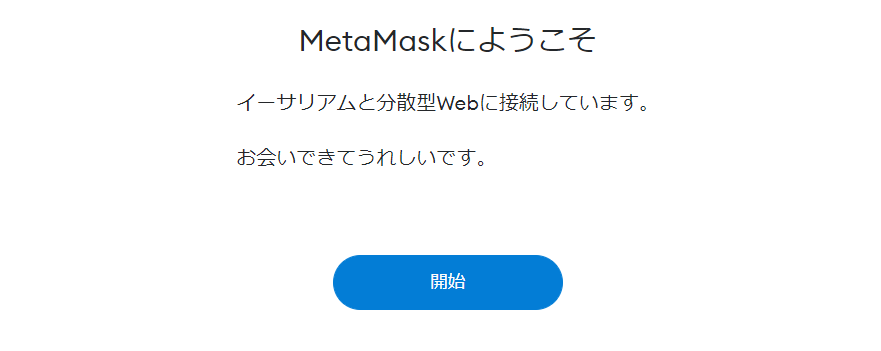
When the extension is installed, Metamask will launch, click Start.
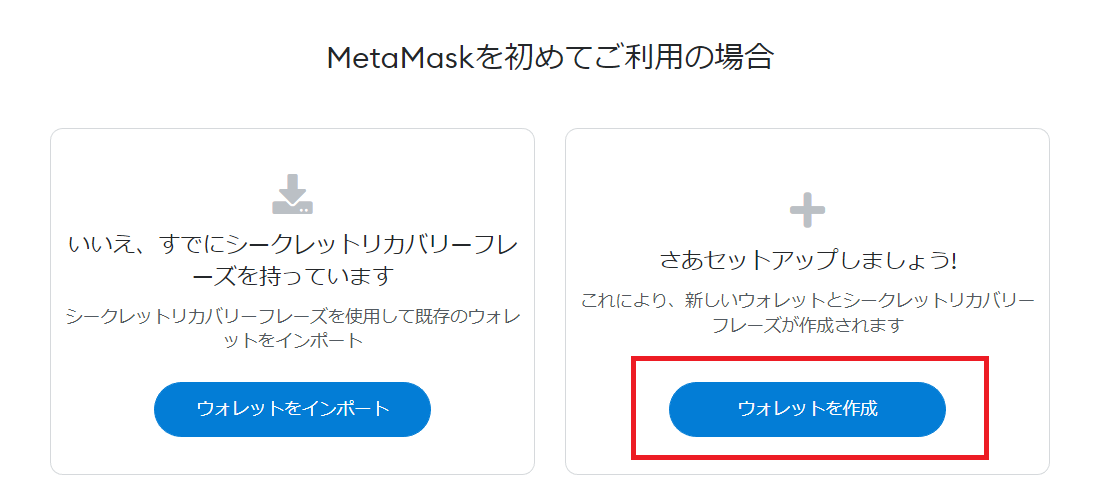
Select ‘Create a wallet’.
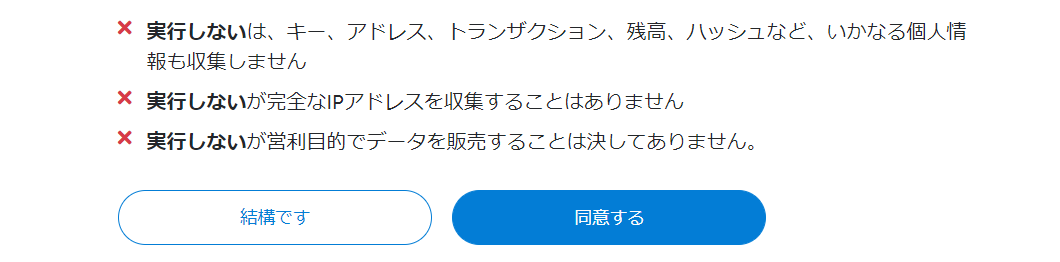
Select ‘I agree’.
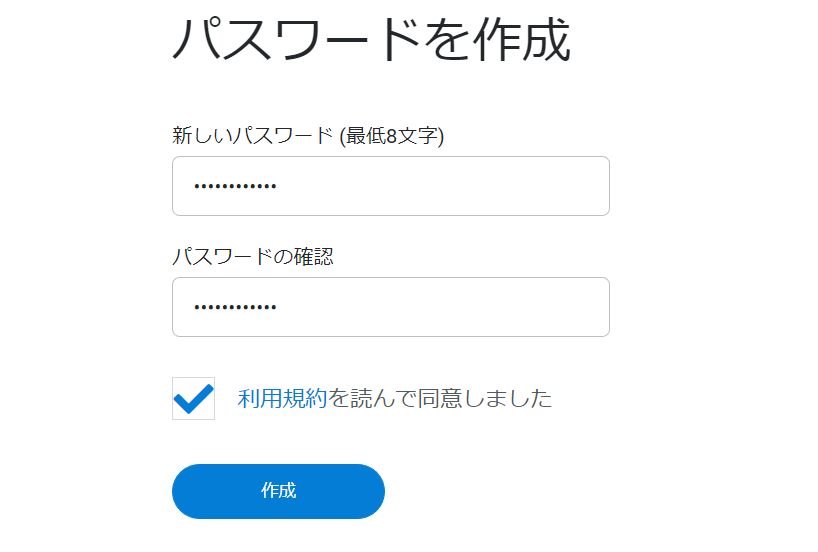
The password will be the password you enter when opening the metamask, check the terms of use and ‘Create’.
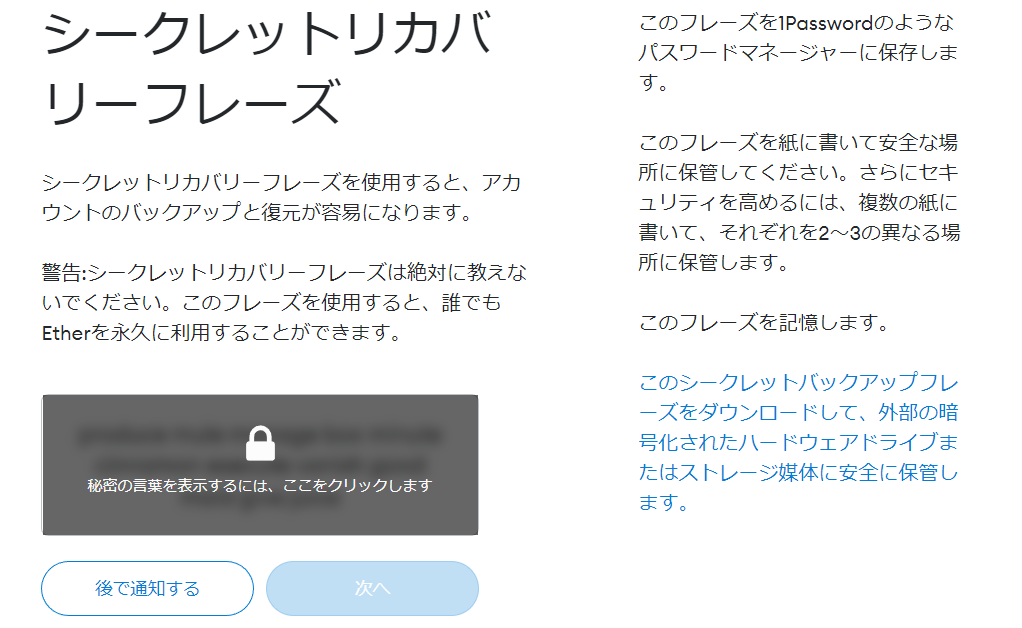
Display Recovery Phrases, copy the 12 English words and click ‘Next’.
Enter the 12 recovery phrases you have just copied in order and click ‘Confirm’.
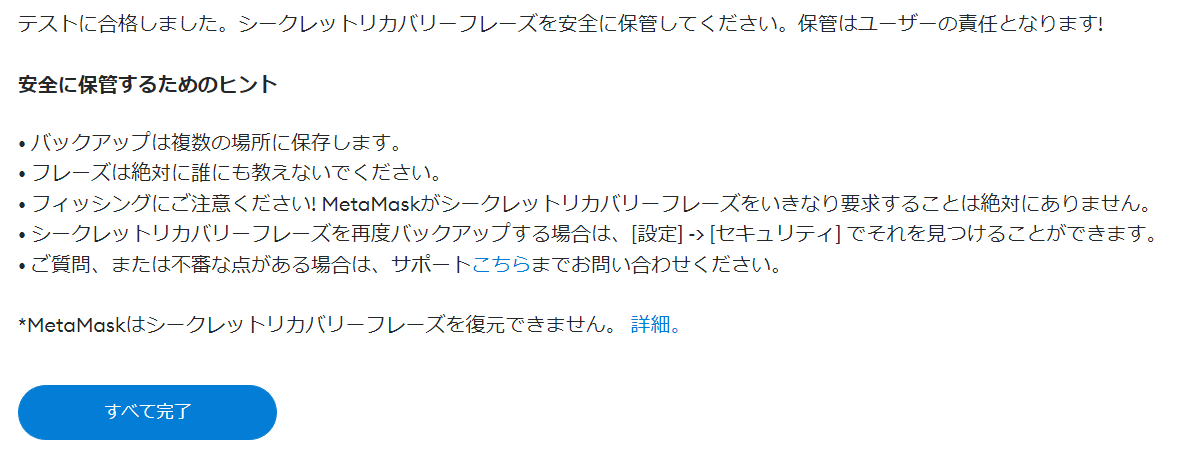
This completes the metamask set-up.
Read the instructions carefully and keep the Recovery Phrase in a safe place where no one can see it.
how to add polygon mainnet to metamask
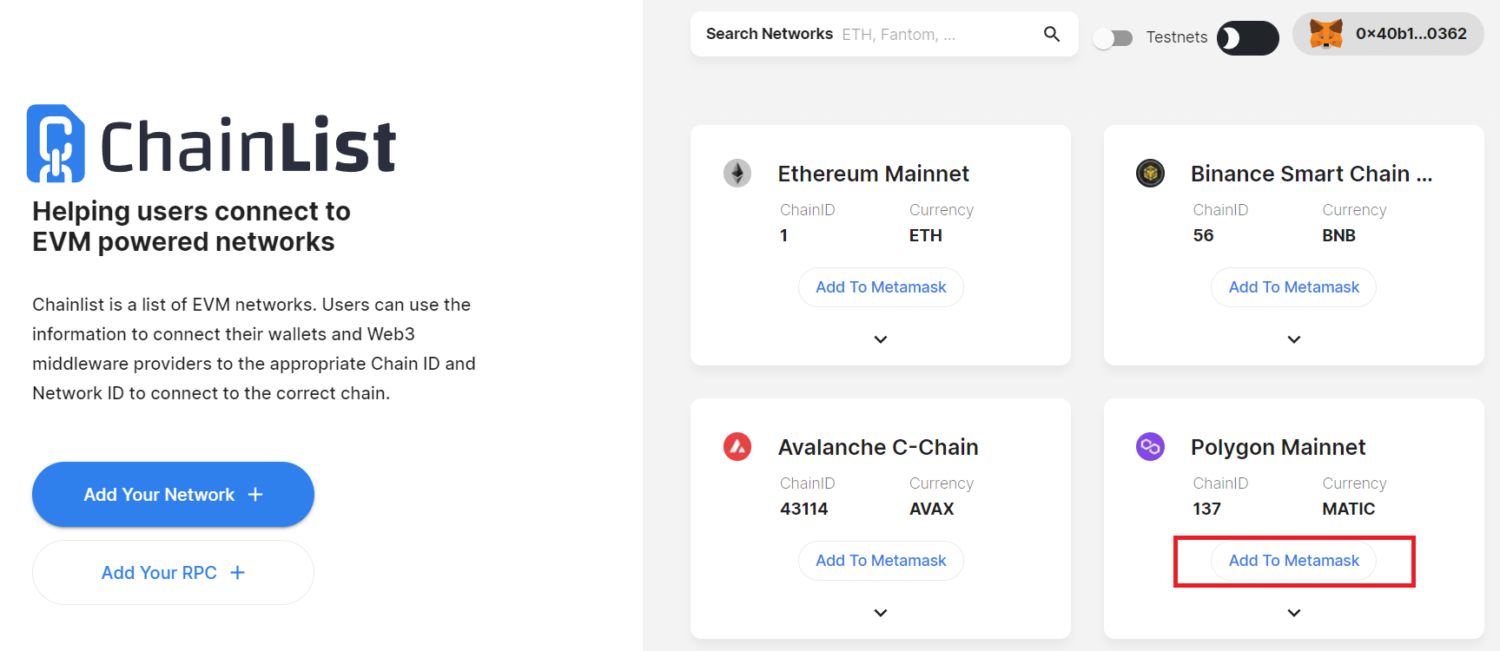
To create an NFT with a Polygon network, set it up in advance in the metamask
Open Chainlist and connect to the MetaMask with ‘Connect Wallet’.
When a pop-up window appears saying ‘Connect using MetaMask’, click ‘Next’ and then ‘Click Connect’.
Next, click on ‘Add to Metamask’ on the Polygon Mainnet, in the red box in the image, and ‘Accept’.
You will be asked ‘Do you want to allow this site to switch networks? Click ‘Switch network’.
The Polygon network is now configured in the metamask and you are ready to create an NFT.
You can create an NFT without setting up a Collection, so skip this if you don’t need it.
Create collection in opensea
Before you can create an NFT in OpenSea, you need to set up a Collection.
>>OpenSea
A Collection is a page that showcases your work and allows you to set up a logo, header, name, etc.
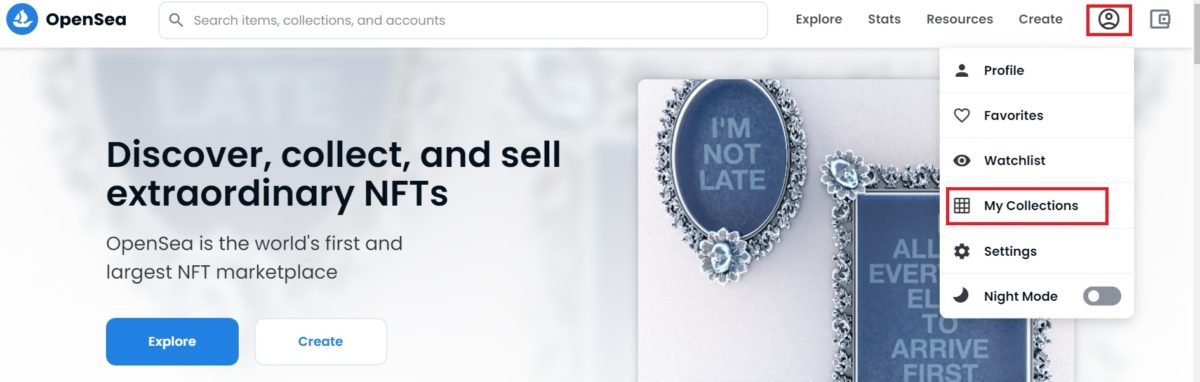
Select ‘My Collection’ from your profile on the home screen, the ‘Connect your wallet’ screen will appear, select MetaMask
Connect using MetaMask” pops up “Next” and “Click Connect”.
When the Welcome to OpenSea screen appears, click ‘Accept and sign’ to ‘sign’ with the MetaMask.
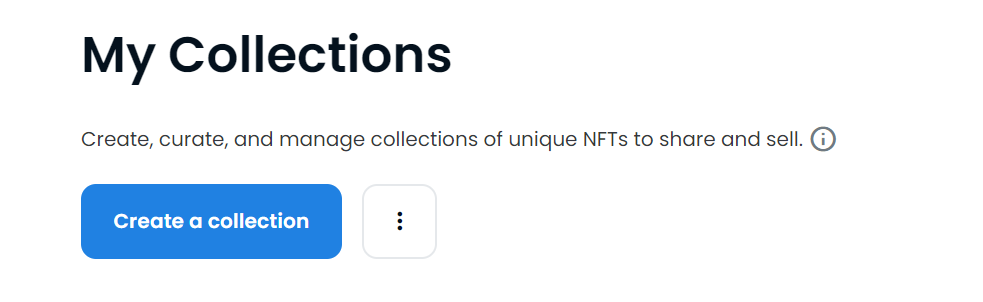
Switch to the My Collections screen and select ‘Create a collection’ to move on to the advanced settings.
opensea collection settings
Details on the Collection page will be as follows
| Logo image | Set up a logo for the page where you want to showcase your work. Recommended size 350 x 350 |
| Featured image | Used to showcase the collection on the OpenSea homepage, category pages and other promotional areas. Recommended size is 600 x 400 |
| Banner image | This image appears at the top of the Collection page. Note that the size changes for each device, so if you put too much text in the banner image, it will be missed out! Recommended size is 1400 x 350 |
| Name | You can set the name of the Collection page. |
| URL | Customise OpenSea URLs. Lowercase letters, numbers and hyphens can be used. Example: https://opensea.io/collection/〇〇〇〇 (will be set automatically if left blank) |
| Description | Collection description, up to 1000 characters. |
| Category | Allows categories to be added. Allows works to be searched by category |
| Link | Can be linked to social networking sites. |
| Creator earnings | Set secondary sales commission. Receive a royalty of the creator’s set amount for each reprint. Up to 10%. Set receiving address (Ethereum and Polygon are both the same address). |
| Blockchain | Select the network for the work, choose whether the NFT will be issued by Ethereum or Polygon. |
| Payment tokens | Select payment token |
| Display theme | Select how you would like your work to be displayed |
| Explicit & sensitive content |
You can customise your Collection page by setting this information
When you have completed your entries, click ‘Create’ to finish setting up your collection page.
how to generate nft
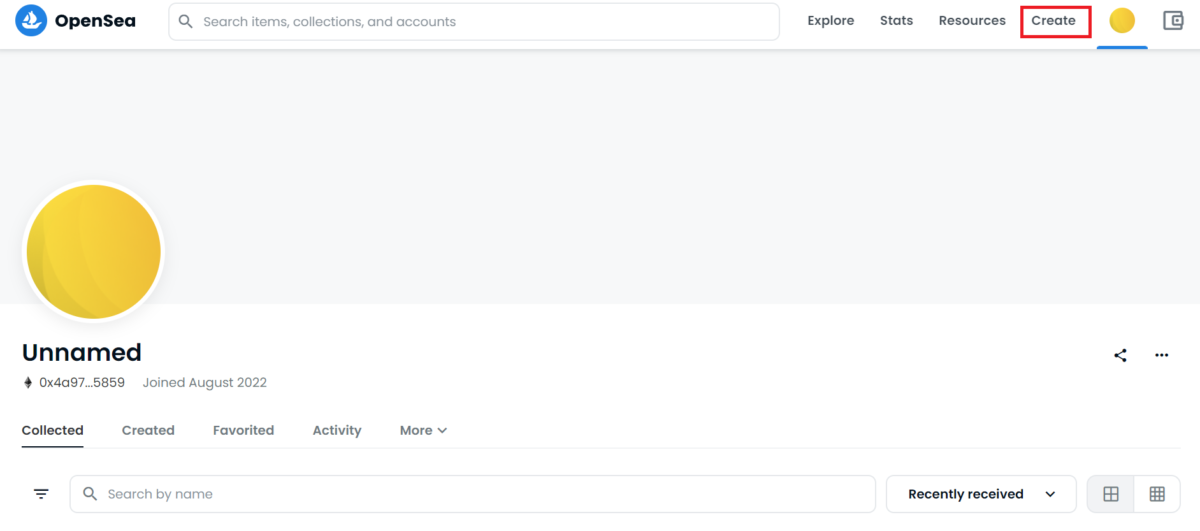
Select ‘Create’ from the top right-hand corner of the OpenSea home screen
Create an NFT on the ‘Create New Item’ page.
There are many items, but you can create an NFT by entering only a name and a work
| Image | Images, video, audio and 3D models can be converted to NFT. File formats are JPG, PNG, GIF, SVG, MP4, WEBM, MP3, WAV, OGG, GLB, GLTF. maximum size 100 MB. |
| Name | Enter the name of the NFT work. |
| External link | External links can be included on the NFT detail page. |
| Description | Descriptive text displayed below the image on the NFT detail page. |
| Collection | You can choose which Collection page to set the NFT on. |
| Properties | You can set the properties. This item is optional. |
| Levels | NFT level setting. This item is optional. |
| Stats | You can determine the values used for filtering. This field is optional. |
| Unlockable Content | You can offer a special benefit to the purchaser. Optional. |
| Explicit & Sensitive Content | |
| Supply | You can decide how many NFTs to issue. |
| Blockchain | You can choose whether to use the Ethereum or Polygon network. |
| Freeze metadata | Freezing metadata allows NFT content to be locked and stored in decentralised file storage |
When you have finished entering the data, press ‘Create’ to generate the NFT.
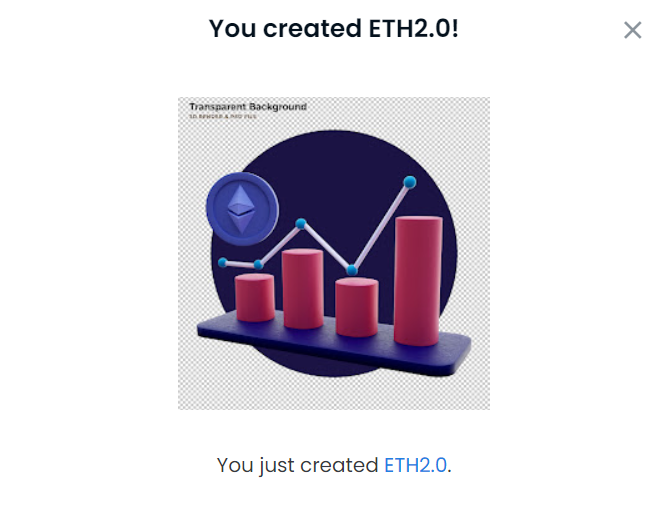
I generated ten of them with Polygon just to try it out! I was able to create NFTs for free, with no gas costs!
How to delete NFT opensea
To delete an NFT, select ‘Edit’ from the work’s page
You can delete it by pressing ‘Delete Item’ at the bottom of the Edit page, of course without paying for gas!
How to create multiple accounts in OpenSea
Accounts are set up in OpenSea for each wallet address.
If you want to separate accounts, please refer to this article.
>>Create multiple wallets to separate NFTs by collection.
Why use polygon network
There are two types of blockchain networks that can be used to create NFTs in OpenSea: Ethereum and Polygon
The advantage of the Polygon network is that the fees (gas) to run the blockchain are lower than on the Ethereum network.
The advantages and disadvantages of the Polygon network are explained below.
Polygon advantages
The benefits of using the Polygon network in OpenSea are that you can do the following for free
- Create NFT
- Sending an NFT
- Sell and buy on OpenSea for the first time
- Sell on OpenSea, cancel or adjust the price
- Cancelling an offer (bid) made to buy an NFT
- Creating collections
Finally
That’s all you need to know about how to make an NFT using the Polygon network!